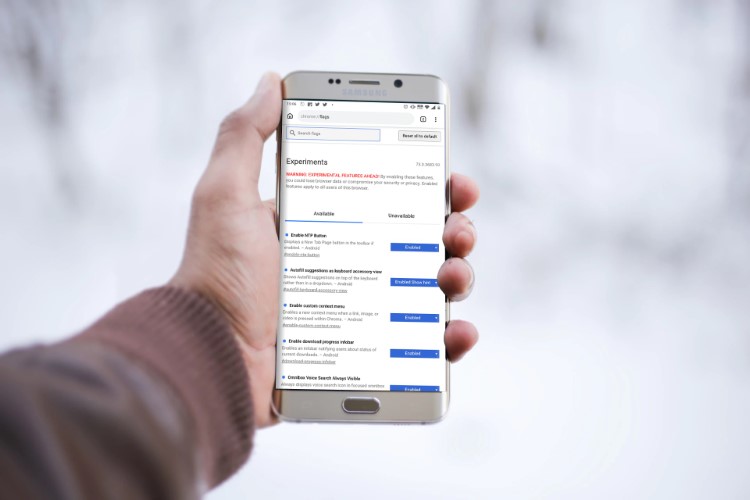
The Chrome browser on Android is the most widely used browser and that’s because it comes pre-loaded on stock Android phones and also because it’s a great browser. It packs in some great features but if you know Google, you’d know that they are constantly working on new features. Also, the company tests the new Chrome features through the Chrome beta app as well as Chrome Canary app. Along with that, Chrome also includes a cool Chrome Flags page that features experimental features that you can try. In this article, we are going to mention some cool and best Chrome Flags for Android that you should check.
Note: Chrome Flags’ options are experimental features that Google is testing for Chrome. So, they might make it to the stable Chrome build when they’re ready.
Best Chrome Flags for Android
We have already talked about Chrome Flags in detail but if you are looking to try out some Chrome Flags specific to Android smartphones, we have you covered. Before we tell you about some really cool Chrome Flags on Android, it’s important to know that you can access the Chrome Flags page in Android by entering “chrome://flags” in the address bar of Chrome Android. You can search for the required flags by typing the name of the flag in the search box.

Well, now that you know how to access Chrome Flags on Android, here are some cool Chrome Flags for Android you should try.
1. Chrome Duet
Smartphones today are packing massive screens. While the big screen is really good for consuming media or showing more content on a single page, it has made one-handed usage ergonomically impossible. Either you will have to use some weird hand positioning or use your second hand if you want to interact with the topmost part of your phone’s display. That’s why many app manufactures are now moving the interactive element of their apps to the bottom of the screen where they are easily accessible.
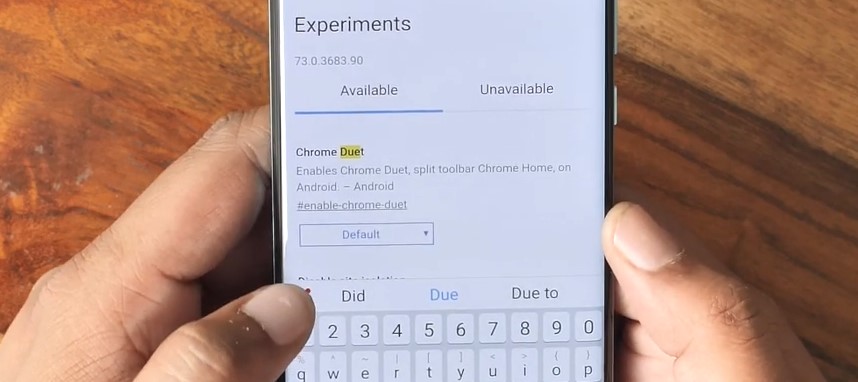
While the same feature is not available in Chrome by default, you can enable it by using the Chrome Duet (formerly known as Chrome Home) flag. To enable this Flag, just search for the “enable-chrome-duet” flag and enable it. Once you do that, all the interactive Chrome buttons including Home, tab switcher, search, share, and more will be presented in a bar at the bottom of the app, making them easily accessible with one hand.
2. Dark Mode
All Google apps have slowly been receiving the dark mode in preparation of Android Q getting a system-wide dark theme. Chrome has also finally received the dark mode, which you can access by enabling the ‘Android Chrome UI dark mode’ flag. There’s the possibility of you requiring to restart your browser twice to see the change.
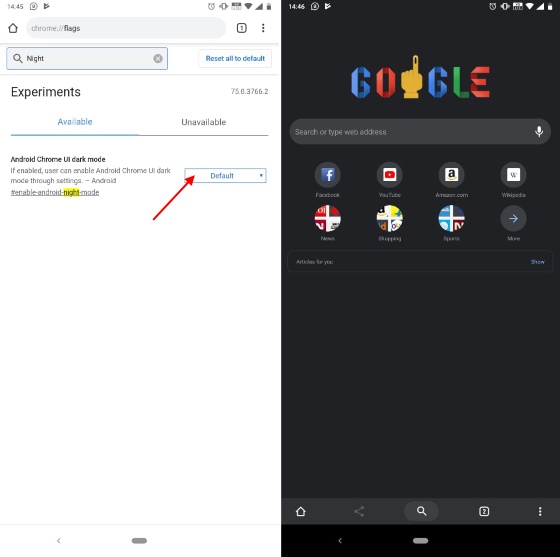
The dark mode is easily visible on the home page and it automatically enables ‘Chrome Duet’ as well, so the two features can be expected to roll out together. Dark mode has rolled out with Chrome 74, so don’t forget to update to the said version.
3. Scroll Anchoring
When you open long pages in Chrome, you must have noticed annoying page jumps, resulting in wrong taps. It also happens when you are shuffling across different tabs. Well, you can fix that with the “Scroll Anchoring” flag. The option adjusts scroll position to make sure there are no text reflows. You can search for the flag in the Chrome Flags page and enable it. While this should fix page jumps, your mileage may vary, according to Chrome developers.
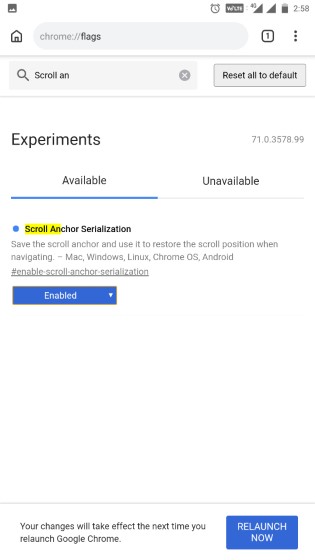
4. Horizontal Tab Switcher
It might be just me but I don’t like the current “Tab Switcher” UI of Chrome as it makes everything feel crowded. You also have to be very precise to hit the right tab. That’s why I prefer the horizontal tab switcher as it makes every tab stand out and I can clearly see the content of the tab that I am switching to. It also goes well with the Android Pie’s recent app switching menu so I am not complaining. If you also want this look, just enable the “enable-horizontal-tab-switcher” flag and relaunch your browser.
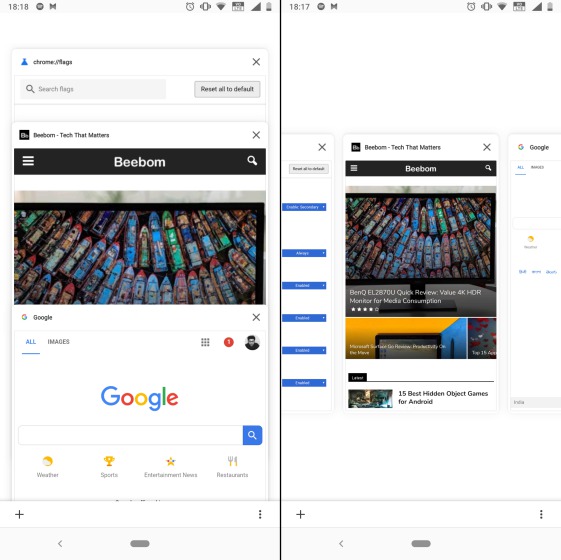
5. Get New Download Page UI
Let’s face it, Chrome’s current “Download Page” UI is trash and it makes it very hard to find items that you have downloaded in the past. Well, this flag will not only make your Download page UI look cooler but also more practical. Once you enable the “download-home-v2” flag, you will see that the Download page now stacks your downloaded files and articles in different tabs. Also, in the download tab, all your files are clearly separated by types making them easier to find.
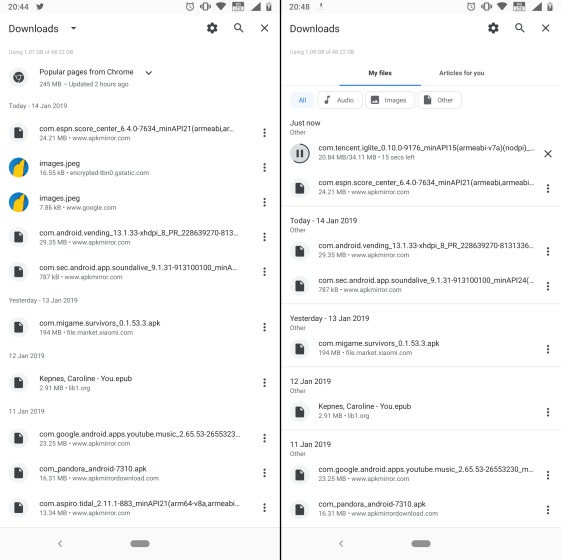
6. Simplified Reader Mode
I understand that ads are important for a website to run. After all, if the websites don’t earn money, they will go out of business and we won’t have anything to read from. Well, there’s a way that not only allows you to support your favorite websites by letting ads run but also allows you to read your favorite articles without any distractions.The feature is called ‘Simplified Mode’ (previously known as “Reader Mode”) and it allows you to read a simplified version of the article which doesn’t show any ads or distractions.
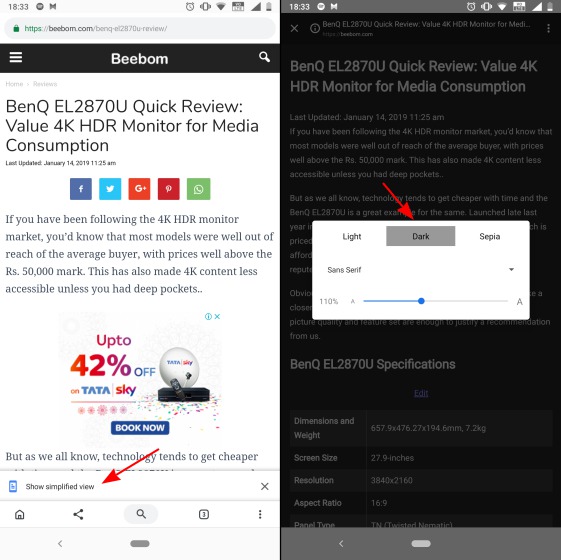 You can even choose the background color that you want to use. To enable this simplified mode, just search for “reader-mode-heuristics flag” and enable it. Once you do that whenever you are in an article, Chrome will ask you if you want to read the simplified version of that article. Just tap on the “Show simplified view” and enjoy your article in peace.
You can even choose the background color that you want to use. To enable this simplified mode, just search for “reader-mode-heuristics flag” and enable it. Once you do that whenever you are in an article, Chrome will ask you if you want to read the simplified version of that article. Just tap on the “Show simplified view” and enjoy your article in peace.
7. Smooth Scrolling
There are times when we load up extensive webpages on our Android smartphones only to experience a lot of lag while scrolling. While this may not be a problem on high-end smartphones, it’s indeed a problem on many Android devices. As you must have guessed, the “Smooth Scrolling” flag should make scrolling in webpages better when enabled. This not only improves scrolling but also incorporates a seamless transition to hide any hiccups.

8. Parallel Download for Faster speed
Yet another Chrome flag that I love is the one that increases the download speed on your Chrome browser. It does that by allowing Chrome to access “Parallel downloading” feature which breaks down the file into chunks and download them simultaneously using parallel downloads. You can enable this flag by searching for “enable-parallel-downloading”. Do note that you might not see any comprehensible increase in download speed all the time as it is an experimental feature which also depends on your network speed.

9. Custom Context Menu
The normal “Context Menu” in Chrome which you can evoke by long-pressing on any link, image, or video, is quite bland and doesn’t go well Google Chrome’s new UI. If you are also not a fan of Context Menu UI, you can change it by enabling the “enable-custom-context-menu” flag. Once enabled, not only it will change the overall appearance of the context menu but also show some extra options. Also, there’s a new opening animation which just looks cool.
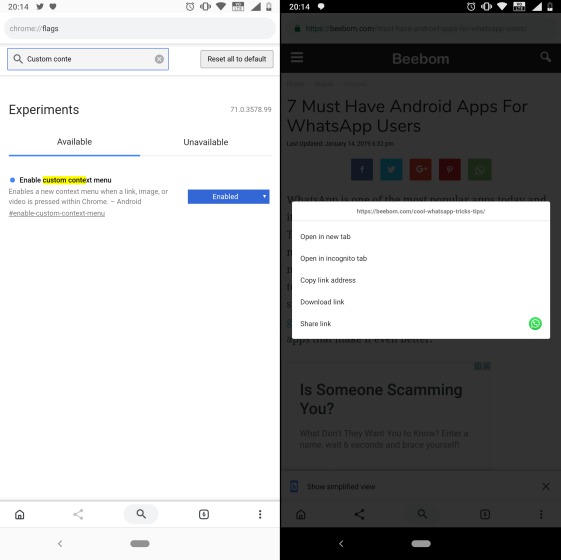
10. Long Press Back Button for History
I love this flag and it has made my life so much easier. When you enable this flag, long-pressing on the back button will show you the navigation history of the current tab. This makes it really easy to switch to the websites that you were visiting before the current one. It not only saves time but also data as you can skip directly to the page that you want to go back to and don’t have to load intermediary pages. Just enable the “long-press-back-for-history” flag and you are good to go.
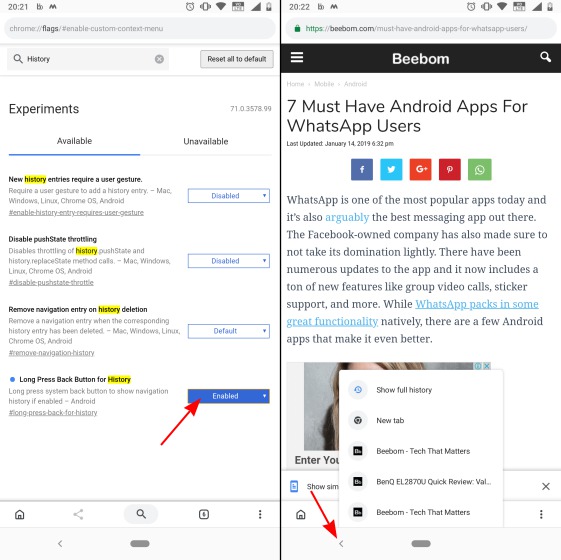
SEE ALSO: 8 Cool Chrome Tricks You Do Not Know About
Check out these cool Chrome Flags on Android
Chrome Flags are certainly a great way by Google to beta test products, considering users get to try out some of the upcoming features. Along with the aforementioned flags, there are various other Chrome Flags that you can check out but keep in mind that most of the others are aimed at developers only.
Well, that’s all from our side, try out these Chrome flags on your Android smartphone or tablet and let us know how you like them in the comments section below. Also, if you know of any other Chrome flag that should have made it to this list, do let us know.
from Beebom https://beebom.com/cool-chrome-flags-android/

No comments:
Post a Comment