![]()
It’s such a shame that different operating systems make us use different video file formats. That’s not true only for operating systems but also for the apps we use. It’s frustrating to get a video only to find out that your operating system or video player doesn’t support that format. Then you either have to look for apps that will help you play that file or use a video converter to get the file in the desired format. I personally always keep a video converter handy as you never know when you are going to need one. And no video converter does is more easily and faster than Wondershare UniConverter. I have been testing the app since last week and I have fallen in love with it. In this article, I am going to show you our quick look at Wondershare UniConverter.
Key Features
While Wondershare UniConverter brings a ton of features to the table, we are going to focus on its video converter attributes. In this section, we are going to discuss a few of its cool features that make it better than most video converters out in the market.
1. Video Convert
The flagship feature of Wondershare UniConverter is its ability to convert videos between different formats. While most other video converters a dozen of so formats, this app allows you to convert a video into a thousand different formats. Needless to say, whatever the output format that you require, you can get it done using Wondershare UniConverter. The process of conversion is also simple. Just drag and drop the file into the software and let the software process it. Now, select the output format by clicking on the “Target” button and select the format you want.
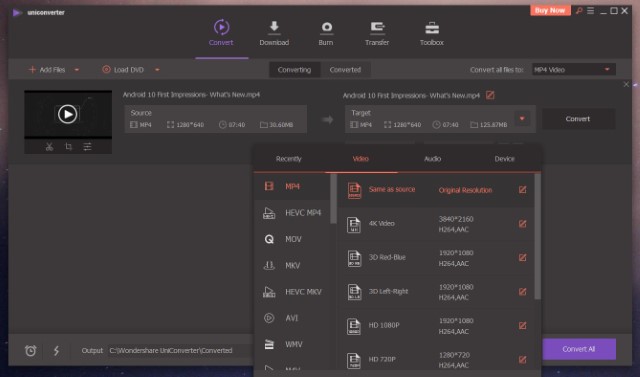
As you can see, Wondershare UniConverter displays the supported output formats into neatly organized categories such as MP4, MKV, MPEG, F4V, and more. It even displays different categorizes with optimized formats for YouTube, Facebook, and Vimeo among others. Just select the category and then the format and click on the convert button. That’s it. The conversion is fast so if you are not using a large file, it won’t take more than a few minutes to get it done.
2. Burn to DVD
As I mentioned above, Wondershare UniConverter brings a ton of other features and the ability to burn videos to DVD is one of them. I know this is not a feature that everyone will require or use. But for users who still need this, it is a godsend. What I love most about the burning process is that it takes one click. Just drag and drop the media file into the software and then click on the “Burn” button to start the process. There are also advance controls such as the ability to change the aspect ratio of the video, quality of the video, and more for people who need it.
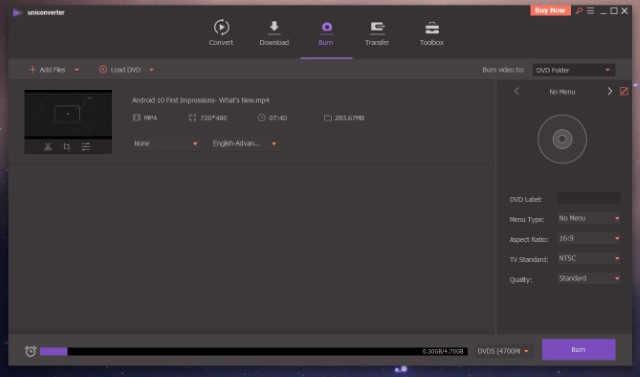
3. The Toolbox
The final key feature that I want to talk about is the Toolbox. Calling the Toolbox a feature is an understatement because essentially it contains nine different operations that you can perform on a video. All these operations are tools for your video processing and hence the name Toolbox. Click on the Toolbox tab and you will find several features including Image Converter, GIF Maker, Metadata Editor, Video Compressor, and more. I am still amazed that one software can perform so many operations and if that is what you desire, then Wondershare UniConverter is something you should not miss out on.
![]()
User Interface and Ease of Use
I have seldom used a piece of software that is as easy to use as Wondershare UniConverter. It literately takes just a few clicks to perform any operation that you want. When you first launch the app, it will open in the “Convert” tab. Here, you can either click on the big file icon to select the video you want to convert or just drag and drop the file. For using other actions such as the DVD Burner and the Toolbox, you can click on the labeled tabs at the top.
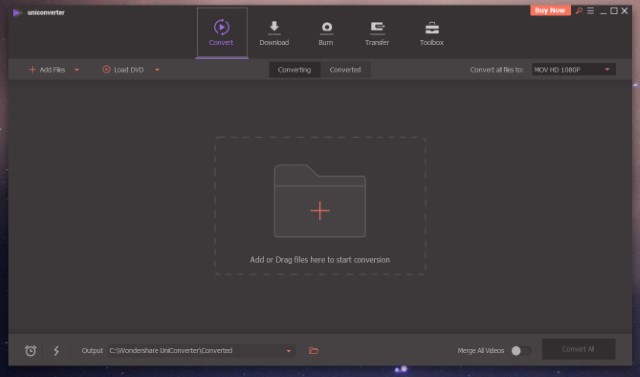
Apart from the three key features that we have discussed above, you may notice that there are two more tabs; Download and Transfer. The “Download” tab allows you to download videos using URL links while the “Transfer” tab allows you to transfer videos from your computer to your smartphone. One nifty feature hidden in the “Download” tab is the download and convert. This allows you to not only download a video but also convert it to your desired format before saving the file. I mean, how cool is that.
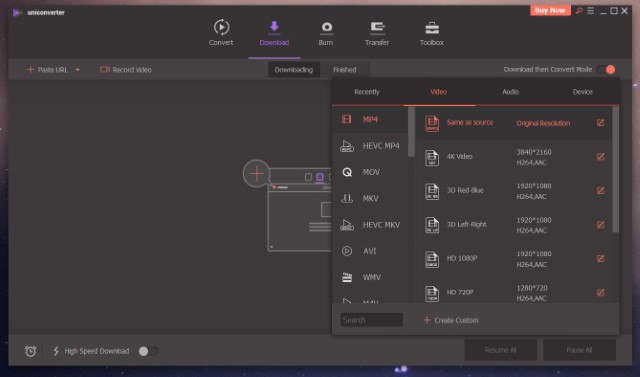
As you can see, using Wondershare UniConverter is as easy as it can get. As far as the user interface and ease of use go, this app has knocked it out of the park.
Pricing and Availability
The Wondershare UniConverter is available for both Windows and macOS platforms. You can get the app directly from the developer’s website. As far as pricing is concerned, the software is available for $29.95/year subscription price. If you don’t want to go the subscription route, you can pay a one time fee of $59.95 to buy it outright. If you are planning to use it on multiple PCs, you are better off with the family license which allows you to use it on 5 different computers for $89.95. The pricing is the same for Windows and Mac versions of the software. If you are still apprehensive, there’s also a free trial on the website which you can check out before buying the software.
![]()
Checkout Wondershare UniConverter: Starts at $29.95 (free trial available)
Wondershare UniConverter: Get the Best Video Experience
Wondershare UniConverter is one of the best if not the best video conversion tool on the market. Apart from the fact that the software excels at video conversion, I also love the fact that it contains so many other goodies that makes the purchase worthwhile. It’s both fast and easy to use. And if you are looking for a video conversion software, this should be on the top of your list.
from Beebom https://beebom.com/wondershare-uniconverter-excellent-video-converter/

No comments:
Post a Comment