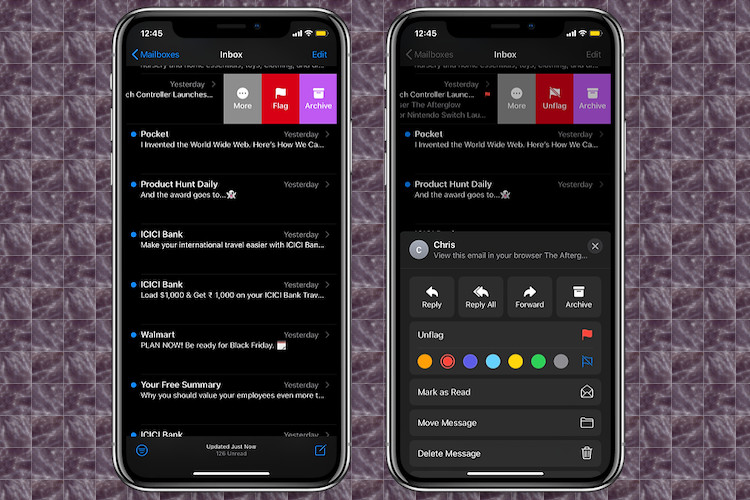
While the stock Mail app for iOS has always been at par with the best third-party mail apps when it comes to handling emails, there was one handy feature that had been missing for years was the ability to flag emails with different colors. As I use the native Mail app for both personal and professional needs, I wanted this feature to prioritize emails based on importance. So, I’m glad that Apple has finally introduced it with some cool customization into the mix. If you haven’t yet unraveled this nifty hack, follow along as I show you how you can flag emails with different colors in Apple Mail app on your iPhone and iPad.
How to Prioritize Emails by Flagging with Different Colors on iOS 13 and iPadOS 13
Based on your preference, you can choose from as many as seven colors to flag your email. Orange is selected as the default option but you can go with your desired hue in line with your needs. For instance, red could be a better option for a high-priority email and grey could be the right pick for the less important ones. And yes, blue could gel along pretty well with the update emails. With that said, let’s get started!
1. Launch the stock Mail app on your iPhone and iPad.
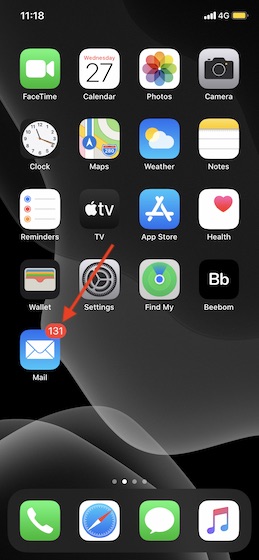
2. Now, head over to your Inbox.
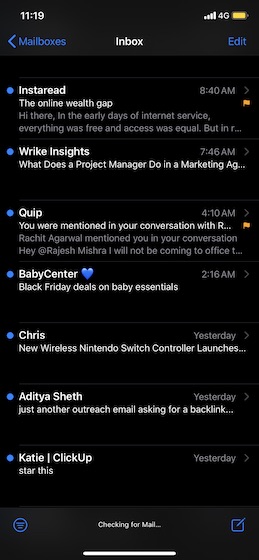
3. Next, swipe left on the specific email and tap on the Flag button on the menu. Now, the email will be flagged with a default orange color.
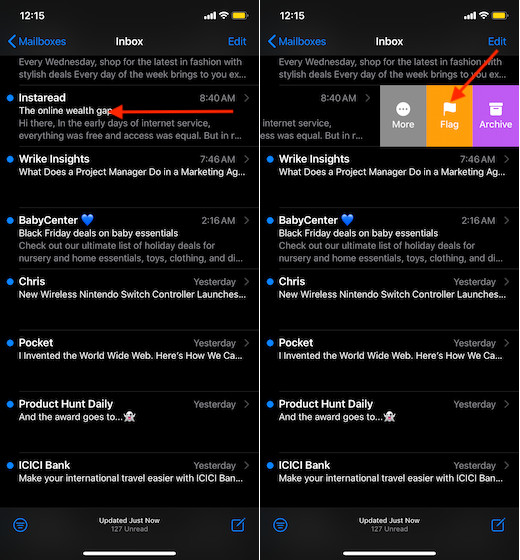
Well, if you think that it’s over, let me tell you that the Mail app has got a lot more colors to choose from. But they are a little buried.
4. To select other hues, swipe left on the same email and then tap on More button.
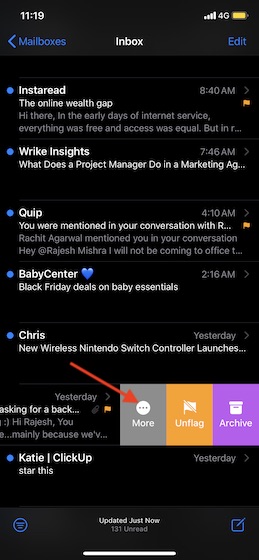
5. Next up, you should see seven colors including orange. Choose your desired hue and you are ready to go.
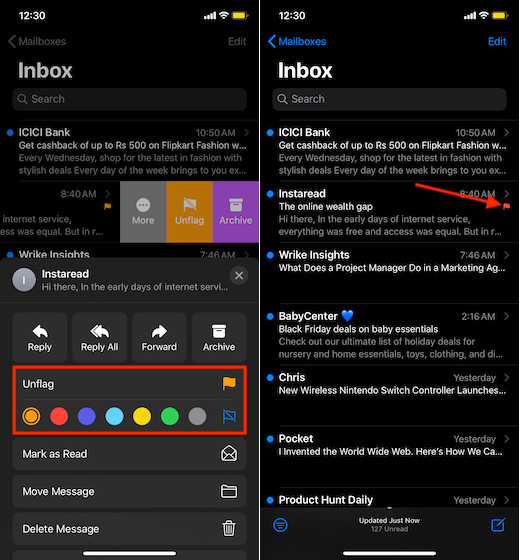
That’s all there is to it! Later, if you want to change the flag color to set a different priority level, follow the same steps mentioned above and then choose a new color.
Unflag Emails in Apple Mail App on iOS and iPadOS
If you ever think that a particular email no longer holds any importance, you can easily unflag it. To do so, head over to the specific email that you had flagged earlier. Then, swipe left on the email and choose the Unflag button.
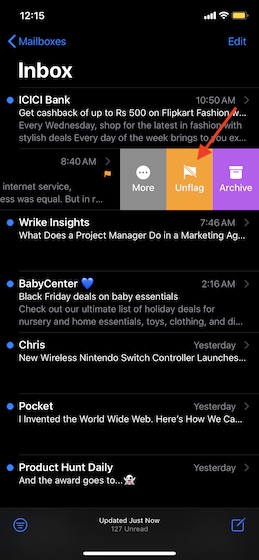
Set the Priority Level for Emails by Flagging on iOS and iPadOS
So, that’s the way you can set a priority level for emails by flagging in the stock mail app. As a user, I really appreciate this nifty little feature. Though it may not be a headlining feature in iOS 13, it’s worth taking note of. The latest iteration of iOS has come up with several useful features like three-finger text editing gestures and two-finger tap gestures for managing messages. Not to mention, the ability to hand-off music from iPhone to HomePod which is also pretty cool. So, which is your favorite feature that has arrived in the new iOS version? Let us in the comments section below.
from Beebom https://beebom.com/how-flag-emails-different-colors-apple-mail-app-iphone-ipad/

No comments:
Post a Comment