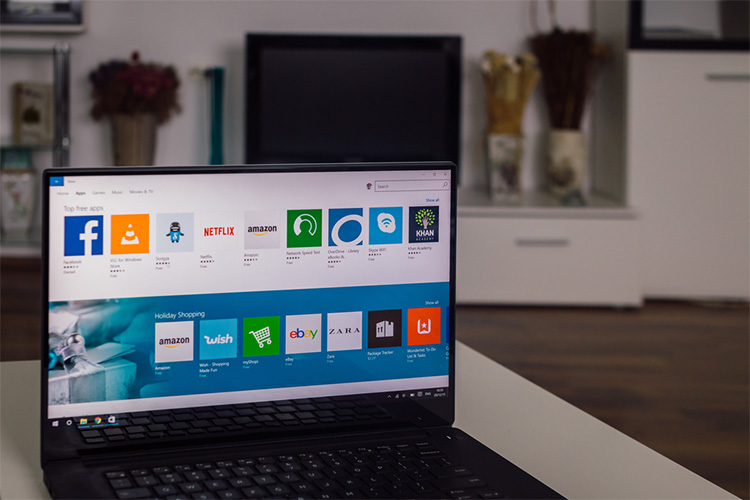
Even though the Microsoft Store for Windows 10 devices isn’t as populated as Google’s Play Store or Apple’s App Store, it most certainly features a decent selection of apps that you can use for a variety of things. You can find everything ranging from simple personalization apps to apps that will help boost your productivity but, in my experience, finding these apps could prove to be a chore as Microsoft Store’s search and discovery isn’t really all that great. So, if you’re on the lookout for some great apps for your PC or laptop, here are the 40 best Windows 10 apps you should use in 2020 to make the most out of your device.
Best Windows 10 Apps in 2020
Note: The apps mentioned in this article are primarily directed at Windows 10 S users who can’t install desktop versions of these apps on their device. In almost all cases, the desktop versions offer more features and are more frequently updated than the Microsoft Store apps and in case you’re running the regular Windows 10 then you should go ahead and download the desktop versions of these apps on your device. This is obviously not applicable for those apps that don’t have a desktop version.
Best Windows 10 Entertainment Apps
1. VLC
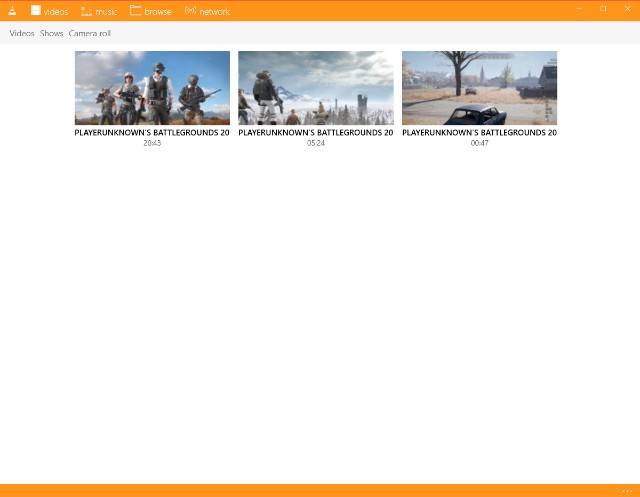
Did you know that the popular VLC media player is also available as a Windows 10 app? Well, it is and it looks a whole lot better than the desktop version – that’s one reason why you should get it right away. The app features support for a variety of different video formats, including mp4, mkv, avi, and a lot more. On top of that, the app also includes a bunch of additional features, including the ability to add subtitles, sync audio and video, and use any video as a live wallpaper. VLC is one of the best media players you can get for your Windows 10 device and you should definitely go ahead and download it without thinking twice.
Download VLC (Free)
2. Spotify Music
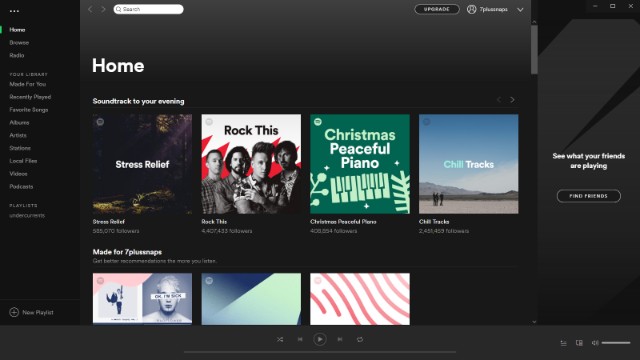
Spotify is also available on the Windows Store, meaning you don’t necessarily have to download the desktop version to enjoy listening to some great music. The app includes all the features you’d find on the Spotify app on any other platform, making it a must have for all music (and podcast) lovers, especially those who want to discover great music – Spotify’s recommendations are just that great. The app has a really clean user interface, it’s simple to use and it syncs all of your data across all platforms, so you can seamlessly switch from your desktop to your mobile device without missing a beat.
Download Spotify Music (Free, requires paid subscription)
3. Tidal
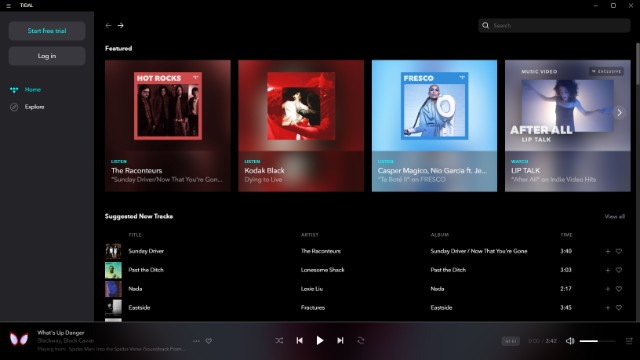
Tidal is another great music streaming service you can get, which, although a bit expensive, should be the go to app for audiophiles. Not only does Tidal have a larger music library than Spotify, it also boasts of Hi-Fi audio output which is great for anyone who wants to stream and listen to high-quality music on their Windows 10 device. On the downside, however, Tidal isn’t available in as many locations as Spotify, so some of you might not be able to make use of the music streaming service.
Download Tidal (Free, requires paid subscription)
4. Amazon Music
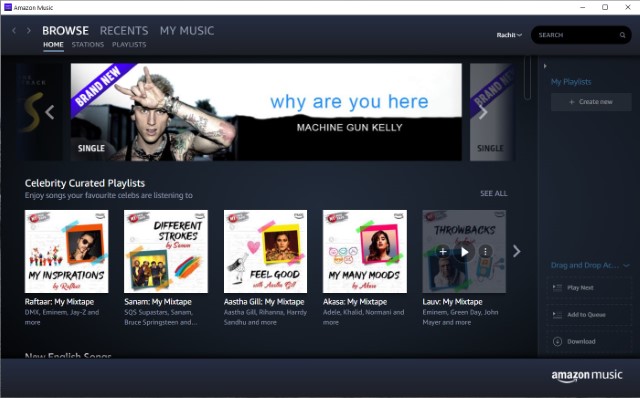
Amazon Music is a great music streaming app for people who are already subscribed to Amazon Prime. The app lets you access a curated selection of 2 million songs for free without any ads. You also get unlimited skips and offline music download. These are the features that are reserved for the paid tier of other music streaming services like Spotify. You might have noticed that the music selection here is far lesser than what is offered by Spotify (over 30 million songs), however, I rarely found a popular song that was missing on this platform. This is a great app for music lovers who don’t want to pay extra for streaming music. On the other hand, if you do want a larger selection, you can subscribe to Amazon Music unlimited service that gives you access to 50 million songs at $7.99/month. Non-Prime members will have to pay the full price at $9.99/month.
Download Amazon Music: (Free, Unlimited Plan requires a subscription)
5. Netflix
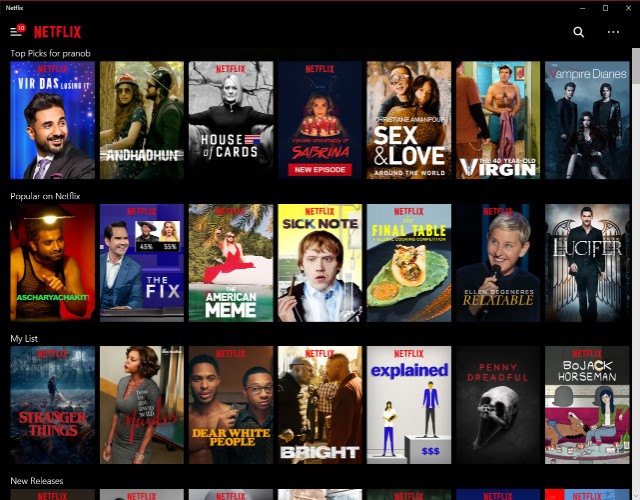
In case you’re looking to stream videos, and not music, on your device then you’d be glad to hear that Netflix is also available on the Microsoft Store. Now that you know this, there’s no need for you to watch Netflix on the web and considering the fact that the Netflix app allows you to download videos for offline viewing, I know I, for one, am not going back to watching Netflix on my browser again. The Netflix app is a must have for anyone with a Windows 10 device, even those who’re not Windows 10 S users, and a Netflix subscription.
Note: Check out or list of best Netflix Originals, movies, TV-shows, comedies, action movies, and more.
Download Netflix (Free, requires paid subscription)
6. Hulu
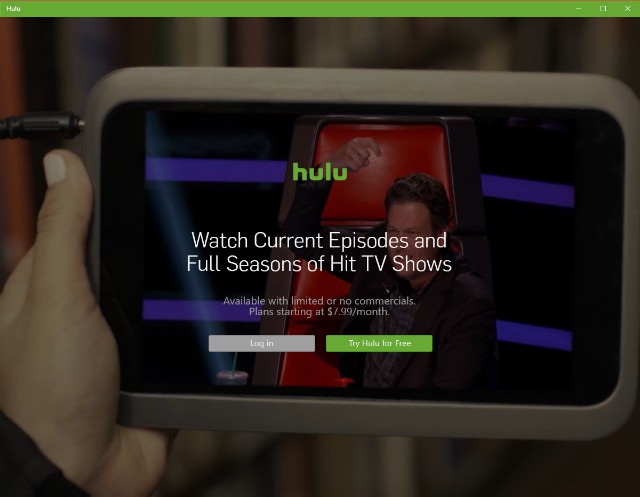
If you’re not much of a “Netflix and Chill” person, and swear by Hulu instead, then you’d be happy to know that you can get the Hulu app on Windows as well. With the Hulu app you can watch the latest episodes of your favorite TV show on your device, however, it doesn’t offer as great of an experience as the web version of the service and doesn’t include quite a few features which is rather disappointing. Another thing worth noting that the Hulu app for Windows 10 doesn’t include the option to download videos for offline viewing, which is another major setback for the app.
Download Hulu (Free, requires paid subscription)
7. Kodi
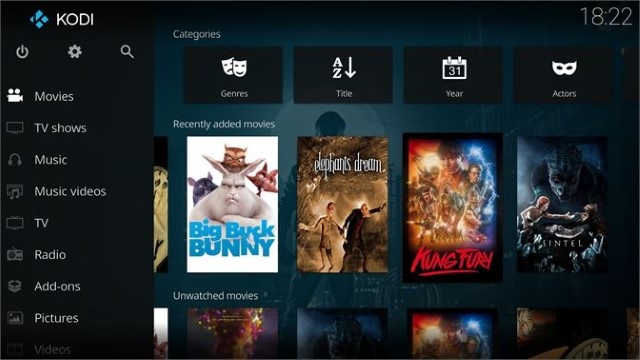
If you have a big offline media library and want to be able to easily manage it and stream it across devices, you should install Kodi. The best part about Kodi is that it is completely free to use. Once you set up Kodi on your device, you will be able to use it as a home server and stream content using Kodi on any device. Not only that, but Kodi also comes with various plug-ins which lets you enhance its power. For example, you can install Kodi add-ons for Live TV shows and various Kodi repositories to stream content for free. If you are a media buff, there is no better Windows 10 app out there. If you have never used Kodi, be sure to check out our beginner’s guide on Kodi to get started.
Download Kodi: Free
8. Audible
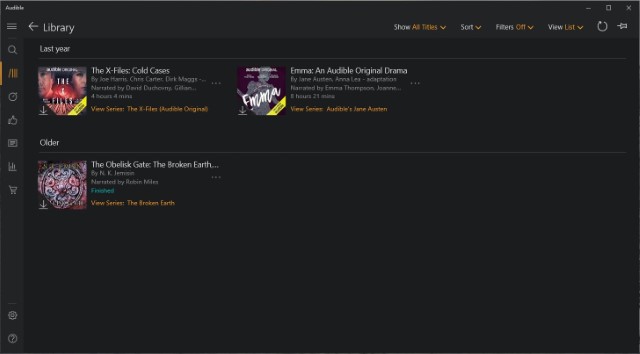
I have loved books for as long as I can remember. However, as life went on, I found less and less time to read books and I missed doing that a lot. That is until I discovered Audible. Audible is an audiobook service that lets you listen to books on the go. I subscribed to Audible almost a year back and was able to go through 18 books till now. I cannot tell you how happy that makes me. Thanks to Audible, now I can consume books when I am traveling, doing chores at home, or just lying in bed sleepless. Now, the jury on reading books vs listening to books is still out there, but I believe that there’s plenty of space for them to co-exist. I still go for a physical book on the quiet Sunday afternoon but after a hard day at work, nothing relaxes me more than listening to an audiobook on my way home. If you love books, you should install this app on your Windows 10 machine.
Download Audible: (Free (first book), $14.99/month)
Best Windows 10 Educational Apps
9. Duolingo
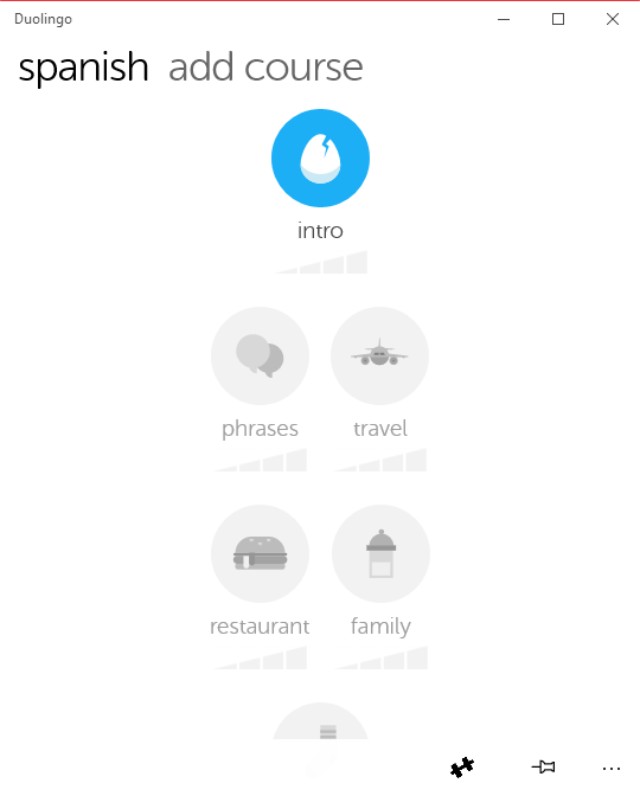
One of the highest rated language learning apps – Duolingo – is also available on the Microsoft Store, allowing you to pick up a new language from the comfort of your home. The app includes support for a number of languages, including widely used ones like Spanish, French, German, Portuguese, etc, and it gamifies the learning course to help you pick up languages quickly. Duolingo picks up each course right from the basics, but if you’re just looking for a refresher on a language you already know, then you can even tackle higher level courses on the app itself.
Download Duolingo (Free)
10. WeDo 2.0 LEGO Education
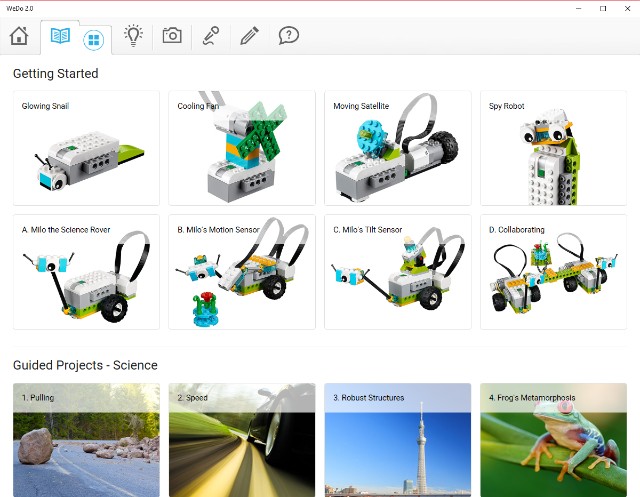
WeDo 2.0 LEGO Education is a great app for kids that can help them pick up the basics of coding using LEGO bricks. The app has a very simple to user interface which makes it easy for kids to pick it up on their own and it can also be used as a tool by teachers to teach their students simple programming skills. Not only that, the app can also be used to teach students crucial science and engineering practices, including problem solving, modeling, prototyping, investigating, analyzing and interpreting data. WeDo 2.0 LEGO Education is a must have app for anyone with young kids who wishes to teach them coding in a simple and playful manner.
Download WeDo 2.0 LEGO Education (Free)
11. TED
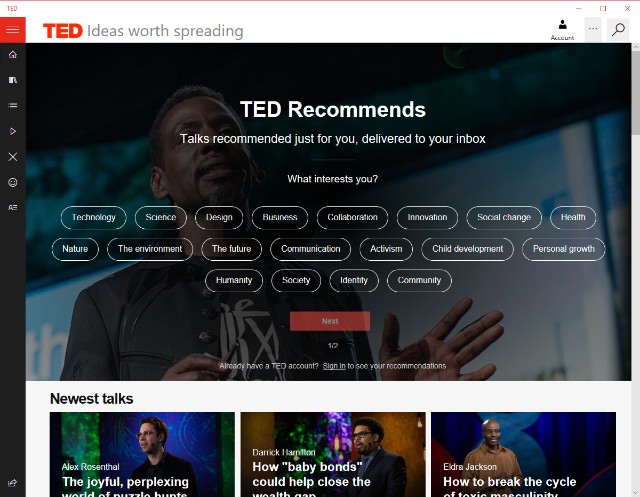
TED is another great educational app which you can install on Windows and keep up to date with the latest TED Talk videos and audio. The app has a really minimal user interface and it categorizes all of its videos in curated lists, making it easy for you to watch all the latest and popular TED Talks. The app features over 1700 TED Talks on a variety of different topics and it keeps adding more, so you’ll never run out of cool educational videos to watch. Download the TED app on your system and I’m sure you’ll be able to learn a whole lot from the platform.
Download TED (Free)
12. FlashQuiz
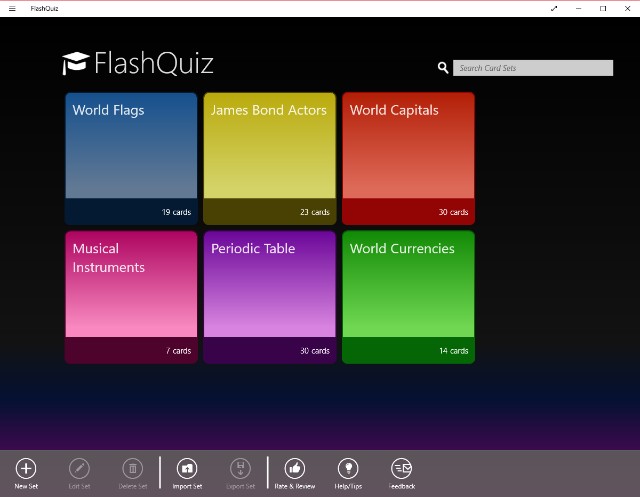
Do you ever use flash cards while studying? Even if you don’t you should definitely check out FlashQuiz on your device as it will allow you to study more efficiently with the help of flash cards. The app features a variety of flash cards which will allow you to memorize things like world flags, world capitals, world currencies, and the periodic table, but if none of the included flash cards are of much use, you can even create flash cards of your own and embed text, images, and sounds to help you memorize whatever topic you want to focus on.
Download FlashQuiz (Free, includes in-app purchases)
13. Reading Trainer
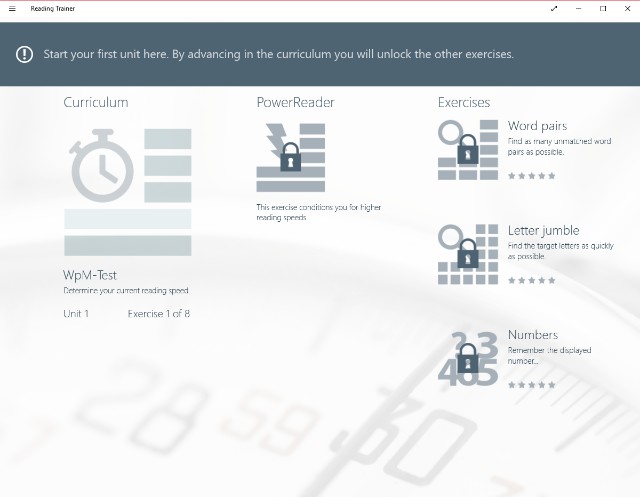
Next up is another great learning app for kids called Reading Trainer which, as its name suggests, serves to improve the reading speed and retention rate in kids using fun exercises. The app claims that you can double your reading speed in just two days of training and that can really come in handy if you’ve got to complete reading a large volume of material in very little time. The eye-exercises play a major part in improving anyone’s reading speed and I’m sure slow readers everywhere will benefit from using this Windows 10 app.
Download Reading Trainer ($3.99, offers free trial)
Best Windows 10 Multimedia Design Apps
14. Adobe Photoshop Elements

In case you’re looking for a great image editing app for Windows, you should definitely consider purchasing Adobe Photoshop Elements. You can use the app for anything from editing images to creating your own memes and thanks to its relatively simple user interface, the app is pretty great for beginners as well. Granted, it doesn’t offer all the features you’d find in the full-fledged desktop version of Photoshop, but it’s pretty great for a start and it’ll really come in handy for Windows 10 users who don’t have devices powerful enough to run the desktop version of the app.
Download Adobe Photoshop Elements ($99.99, offers free trial)
15. Autodesk SketchBook
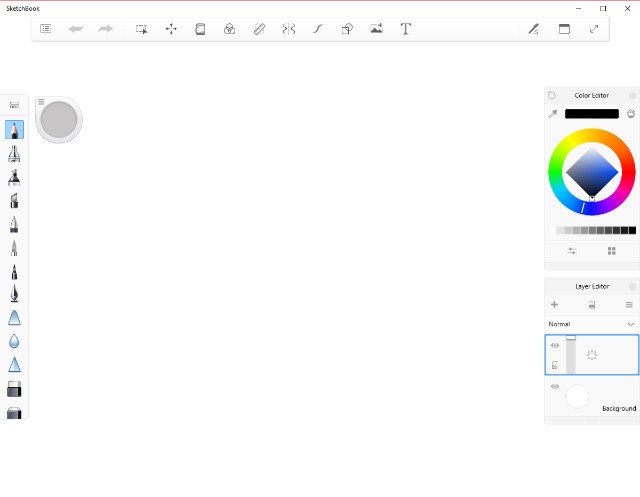
Autodesk SketchBook is another great app for creative professionals and artists alike, offering an expansive set of tools to help users create masterpieces on their PC. The app comes with complete touch input support, making it great for users with touch-screen devices and it also includes support for the Microsoft Surface Dial, making it a great app to have in case you have a Surface Studio.
Download Autodesk SketchBook (Free, offers in-app purchases)
16. Paint.NET
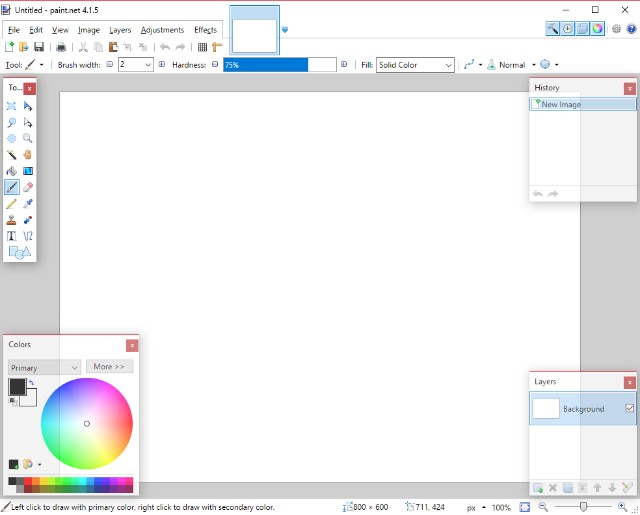
If you’re looking for a simple yet functional drawing and image editing software that is geared at casual users, then you should definitely check out Paint.NET. Don’t let the app’s name fool you, it’s nothing like Paint or Paint 3D on Windows and offers a much wider selection of tools and features that you can use to edit or create stunning projects. On top of that, the app has an active online community which provides useful plugins that go a long way in improving user experience.
Download Paint.NET ($6.99)
17. PhotoDirector 10 Essential
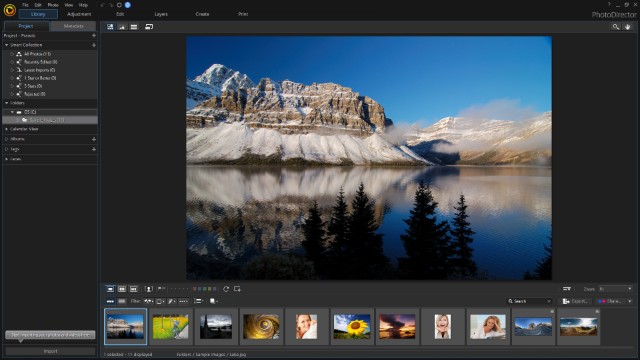
PhotoDirector 10 Essential is another excellent image editing app that offers a plethora of professional, easy-to-use tools for editing photos. Granted, the app’s user interface might seem a bit intimidating for beginners, but once you get a hang of it, I’m sure you’ll fall in love with its capabilities. It’s worth noting that PhotoDirector 10 Essential offers all premium features for a period of 30 days, after which users will only be able to use the app’s basic features. In case you wish to use any of the premium features, you’ll need to purchase PhotoDirector 10 Ultra from the Microsoft Store.
Download PhotoDirector 10 Essential (Free)
18. Affinity Photo
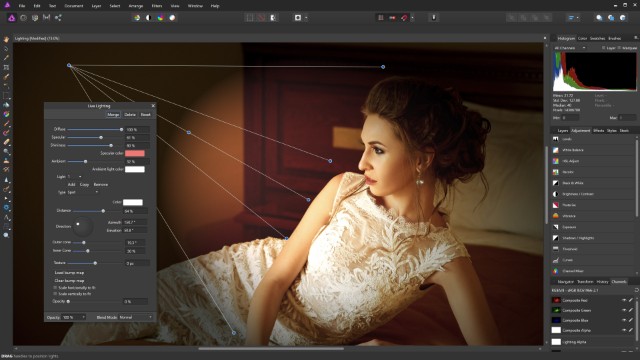
Rounding off the list of multimedia design apps for Windows 10 is Affinity Photo – another great image editing tool that will allow you to create stunning masterpieces with any photo. The app is directed at creative professionals and as such, it includes a ton of useful features like support for different color spaces, full 16- and 32-bit per channel editing, support for unlimited layers, and a lot more. Try out Affinity Photo on your device if you’re looking for a great (and more affordable) Photoshop alternative that offers as many, if not more, useful features.
Download Affinity Photo ($49.99)
Best Windows 10 Personalization Apps
19. Seer Pro
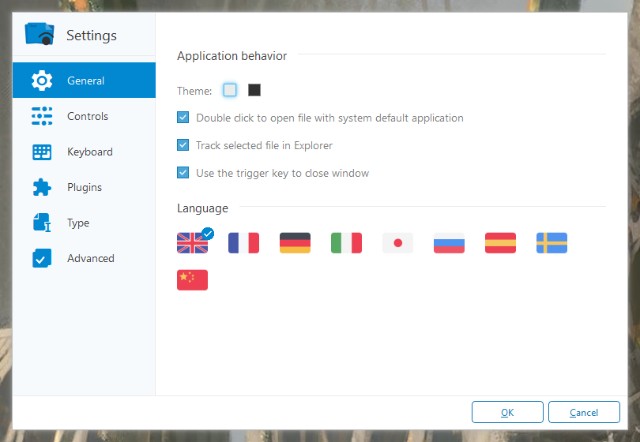
If you’ve ever used a macOS device before, you’d be familiar with the platform’s quick look tool which allows you to view file contents without even opening the file. Seer Pro brings that same macOS feature to Windows. With Seer Pro, you can quickly preview files by pressing the spacebar. The app comes with support for several file formats and it allows you to copy video frames, images or text right from the preview. Seer Pro is a handy app which will definitely go a long way in improving the way you interact with files on your PC or laptop.
Download Seer Pro ($12.49)
20. TouchMe Gesture Studio
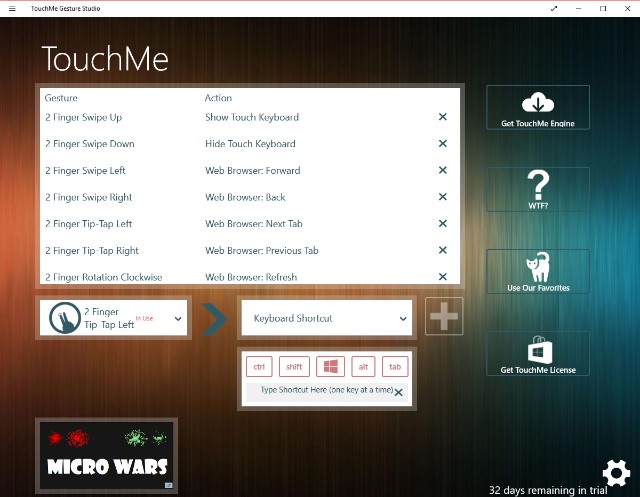
Even though there are several Windows 10 devices with touch screens in the market these days, not many of these devices comes with handy gestures for you to speed up your workflow. This is exactly where the TouchMe Gesture Studio app comes into play. The Windows 10 app allows you to create personalized touch screen gestures for your system, featuring support for 2/3/4/5 finger gestures. You can customize these gestures to do pretty much everything from launching apps to shutting down your system, however, for these gestures to work on your Windows 10 device you’ll need a gesture engine, which is conveniently linked within the app.
Download TouchMe Gesture Studio (Free, offers in-app purchases)
21. Wallpaper Studio 10
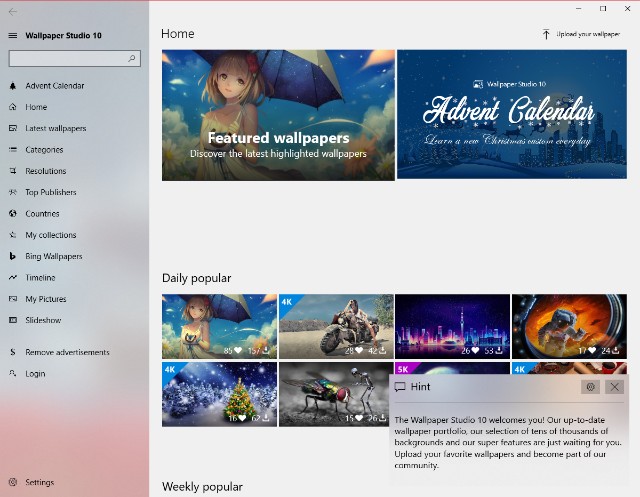
Bored of your desktop background? Get the Wallpaper Studio 10 app and get access to thousands of high-quality wallpapers for your desktop. The app not only allows you to set up cool wallpapers on your device, but it can also be used to create Windows themes using a bunch of your photos. You can even upload your own images to the platform, allowing other users around the world to download and use your wallpapers on their system. With the app, you can instantly set a new wallpaper for your desktop and lock screen, without messing around with any Windows settings.
Download Wallpaper Studio 10 (Free, offers in-app purchases)
22. TranslucentTB

TranslucentTB is a simple and functional app for Windows 10 that does exactly what its name suggests – it makes your taskbar translucent. With this app you can customize the look of your system’s taskbar, with options to adjust the opacity, customize the accent color and combine states which allow you to give your taskbar a dynamic experience that changes depending on your actions. In case you’re like me and like to keep your taskbar hidden when not in use you could give TranslucentTB a shot, you might like even more than having the taskbar hidden (I know I did!).
Download TranslucentTB (Free)
23. Accent Applicator
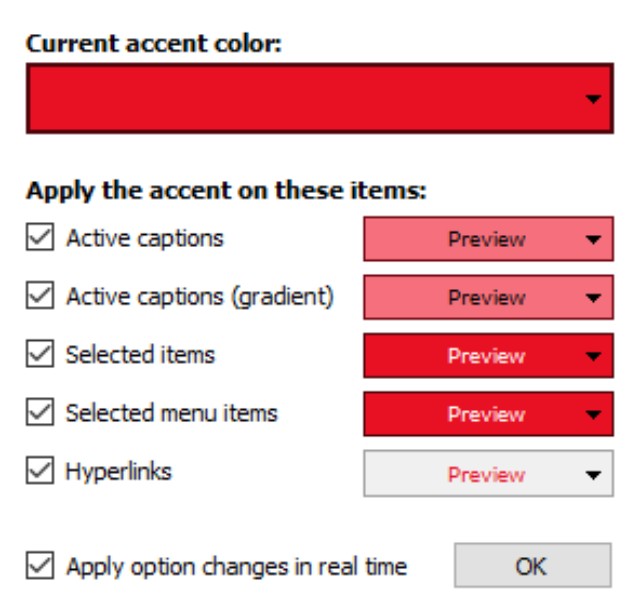
Another great personalization app for Windows, Accent Applicator is fairly self-explanatory. The app allows you to customize the color of the selected text and other UI elements in desktop applications. You can even create brighter and dimmer accents for particular UI elements, which is a great option. The app is fairly simple to use and will help you give your PC or laptop a more unique appearance.
Download Accent Applicator (Free)
Best Windows 10 Productivity Apps
24. Dropbox

Popular file-hosting service Dropbox needs no introduction but in case you’ve been living under a rock, Dropbox is a cloud-storage service which also doubles up as a modern workspace, allowing you to stay connected to your team and access all your files securely in one place. Whether you want to share large files with your team or free up some space on your device, the Dropbox app has a variety of different applications and it’s definitely worth downloading for anyone with a Windows 10 device. That said, if Dropbox isn’t your cup of tea, you can check out some great Dropbox alternatives as well.
Download Dropbox (Free)
25. Bamboo Paper
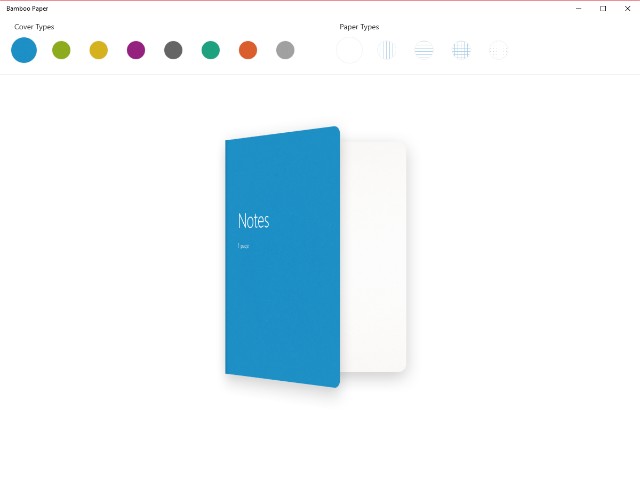
Turn your Windows 10 touch screen device into a notebook with Bamboo Paper, a Windows 10 app from Wacom which allows you to take notes or sketch on your Windows device with surprising accuracy. The app includes a wide variety of tools, including different pens and brushes, which will allow you to write, draw, color or annotate documents on the fly. Thanks to its minimal user interface, it’s quite easy to get started with the app and I’m sure you’ll find it quite handy if you’ve got a 2-in-1 Windows laptop.
Download Bamboo Paper (Free, offers in-app purchases)
26. Microsoft To-Do
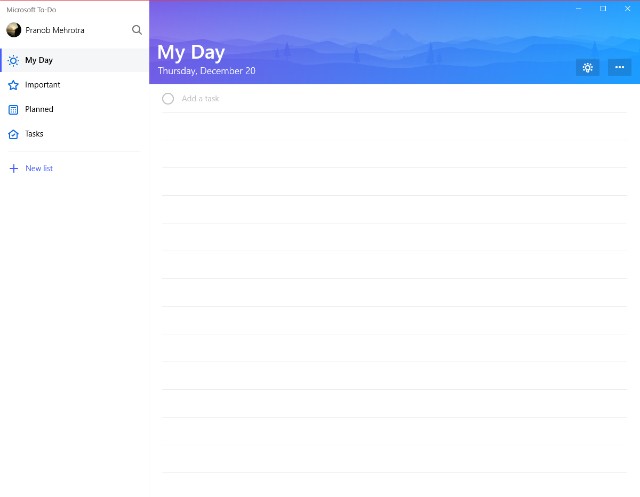
Give your productivity a boost with Microsoft To-Do, a simple yet smart to-do list app that allows you to create to-do lists, set tasks and reminders, and plan out your day to increase your productivity and decrease your stress levels. The app even features a smart suggestions feature which will recommend the most important tasks you need to complete first, so that you know you won’t miss out an important task while focusing on something else. The Microsoft To-Do app is a must-have for any Windows 10 users looking to streamline their day-to-day workflow.
Download Microsoft To-Do (Free)
27. Code Writer
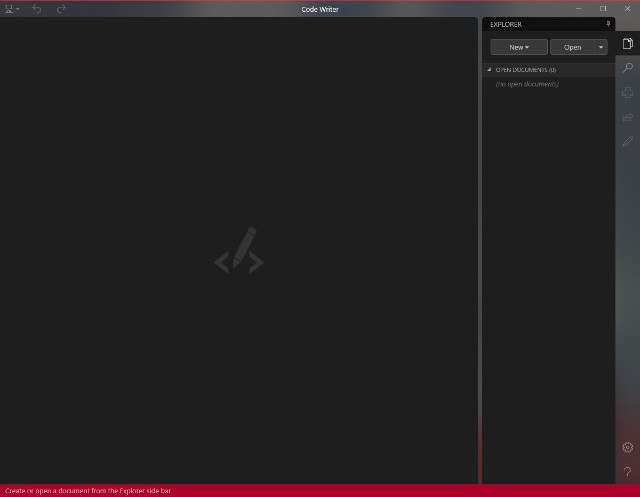
Are you a budding developer who’s on the lookout for a good text and code editor for your Windows PC? Then you should probably take a look at Code Writer. The app brings support for over 20 file types and features active syntax highlighting which updates as you edit your documents. You can use it as a replacement for Notepad++ or any other quick edit apps that you’ve been using. I especially like the app for its clean and distraction free user interface, which I’m sure most developers will appreciate.
Download Code Writer (Free)
28. Ditto Clipboard
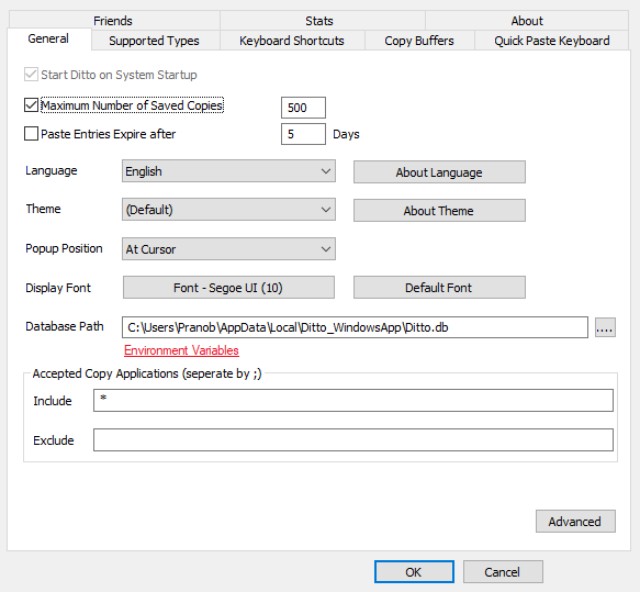
Ditto Clipboard is a great clipboard manager for your Windows PC that acts like an extension for Windows’ in-built clipboard and saves all items placed on the clipboard. You can access these items at a later stage and the app even allows you to save any of the information, be it text or images, stored on your clipboard, something that you won’t be able to do with the native Windows clipboard.
Download Ditto Clipboard (Free)
29. PDF Reader
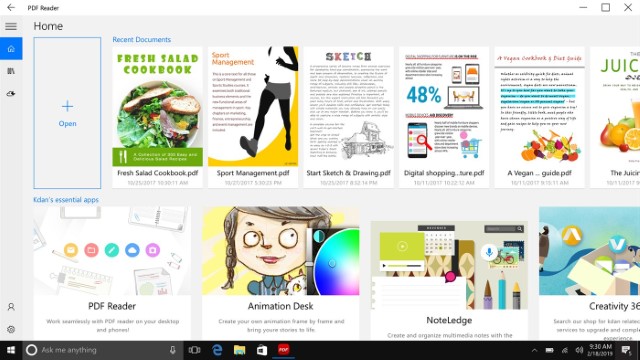
PDF Reader is an excellent app to read, edit, annotate, and share PDFs on your Windows 10 machine. Most of us have to deal with PDF documents from time-to-time and having a robust app that not only lets us read the document but also annotate it is necessary. I love that the app supports both horizontal and vertical scrolling along with single-page and continuous scrolling modes. It also brings a capable PDF manager which lets you create bookmarks and folders to easily organize your PDF documents. Overall, it’s a good free app for anyone who deals with PDF files regularly. Note that while the app is free to download and use, some of its features are hidden behind a paywall which you can unlock using in-app purchases.
Download PDF Reader: Free with in-app purchases
Best Windows 10 Social Apps
30. WhatsApp Desktop
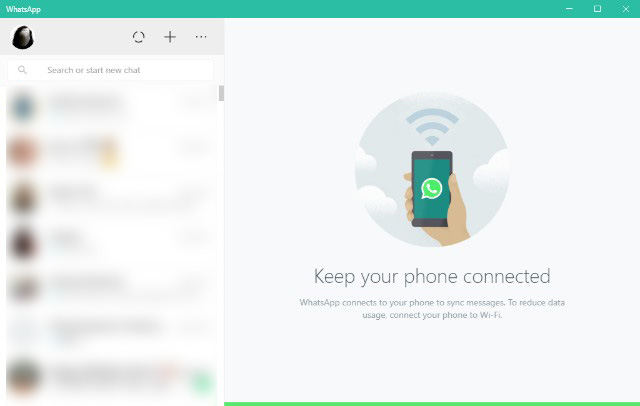
Don’t want to depend on a web browser to use WhatsApp on Windows 10? Then download the WhatsApp Desktop app on your device. With the app you’ll be able to sync all your chats to your laptop or PC so that you can chat with your friends and family right from your desktop. The app especially comes in handy at the workplace, when you don’t want to be seen using your phone all that often. You can take my word for it.
Download WhatsApp Desktop (Free)
31. Instagram
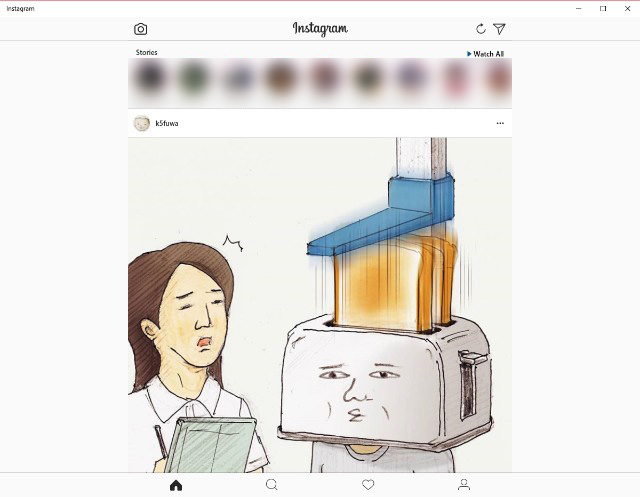
Even though the web version of Facebook’s image sharing platform Instagram is fairly decent, it lacks a couple of crucial features, including the lack of messaging support. So if you’ve been looking for the complete Instagram experience on your Windows system, you should download the Instagram app from the Microsoft Store. The app, unlike the web version of the platform, includes pretty much all the features you’d find on the mobile app and once again, it can really come in handy at the workplace.
Download Instagram (Free)
32. Facebook
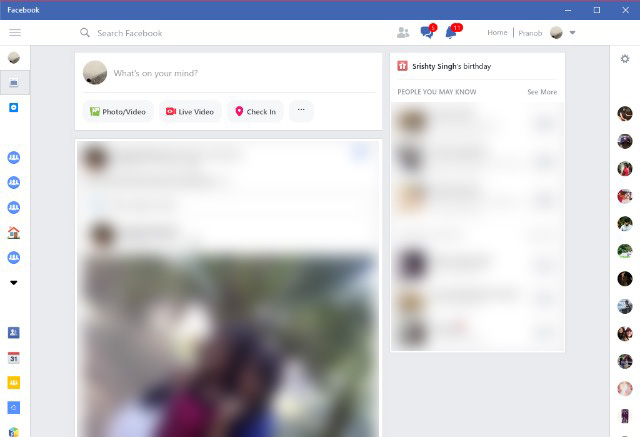
Facebook also has a dedicated Windows app that offers the platform’s complete experience on your desktop. No need for you to depend on your smartphone or browser to access Facebook when you can simply open it up on your desktop. The app doesn’t offer anything special, it’s just convenient.
Download Facebook (Free)
33. Skype

The Skype app is also one of the few apps that you must have on your device. The app includes support for all of Skype’s features, including video calls, voice calls and text chat, along with the share feature which allows you to easily drag and drop files onto the app and share them with friends.
Download Skype (Free)
34. Baconit
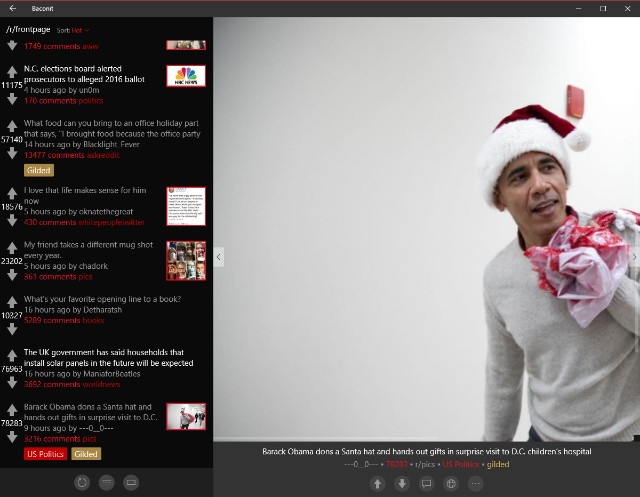
All of you Reddit users out there will definitely love this one. Baconit is a Reddit client which offers a dynamic UI that adapts to your device, features ‘flip view’ post navigation, and a global navigation menu that makes jumping from one subreddit to another a breeze. Baconit is undoubtedly the best Reddit client for Windows 10 devices and I will highly recommend it to anyone who finds themselves lurking on the platform for a couple of hours every day.
Download Baconit (Free, offers in-app purchases)
Best Windows 10 Utility Apps
35. Your Phone
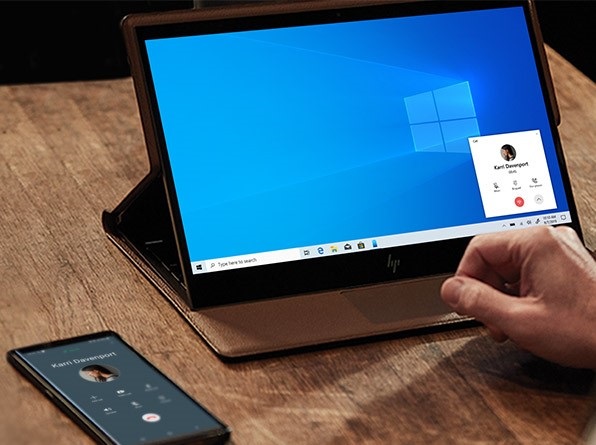
If there’s one app on Microsoft Store that I cannot live without it has to be the “Your Phone” app. This is a complimentary app to its sibling app on Android which lets you seamlessly connect your Android device to your PC wirelessly. Once you set it up, you can browse your phone’s photo gallery, get message and call notifications, reply to messages directly from PC, and even pick up calls. I mean, how cool is that? As a user of both and Android and iPhone, I sorely miss Apple’s strong ecosystem that lets iPhone speak to Mac when I am using Android. However, now the “You Phone” app has mitigated most of my complaints. If you own an Android smartphone and Windows PC, you should install this app right now.
Download Your Phone: Free
36. Keeper
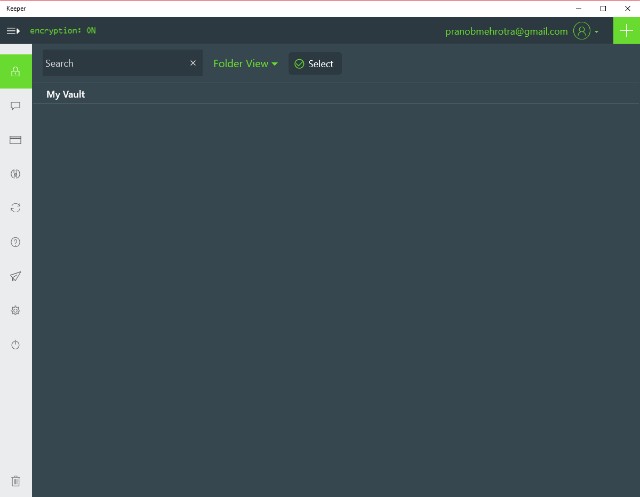
While there are a bunch of great password managers out there, in case you’re looking for a reliable password manager app for your Windows 10 device then you should consider installing Keeper. The app not only manages your passwords quite effectively, but it also doubles up as a secure file storage vault in which you can store sensitive documents. Other than that, you can also save your card and payments information on the app and sync the stored information across all your connected devices.
Download Keeper (Free, offers in-app purchases)
37. Converter Bot
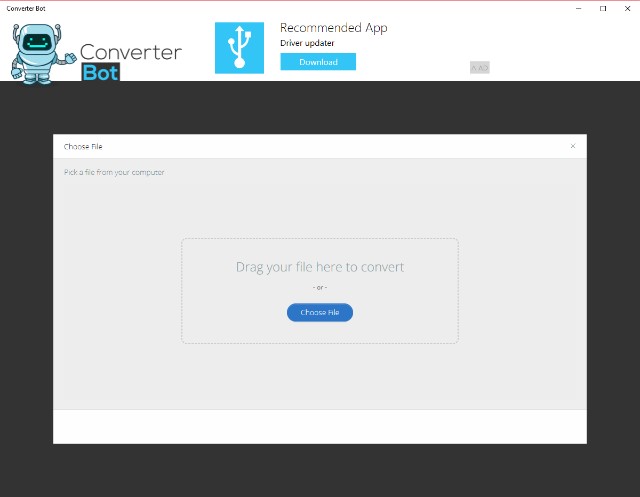
Looking for a universal file converter for your Windows 10 PC? Check out Converter Bot, a simple and handy file conversion app that is capable of instantly converting files across a variety of file formats. The app has a very minimal and simple to use interface, requiring the user to just drag and drop the file they wish to convert and then proceed to select the output file format. If you’re tired of ad laden free file converter websites, you should definitely go ahead and download the Converter Bot app for a more intuitive and fluid user experience.
Download Converter Bot (Free)
38. Total PC Cleaner
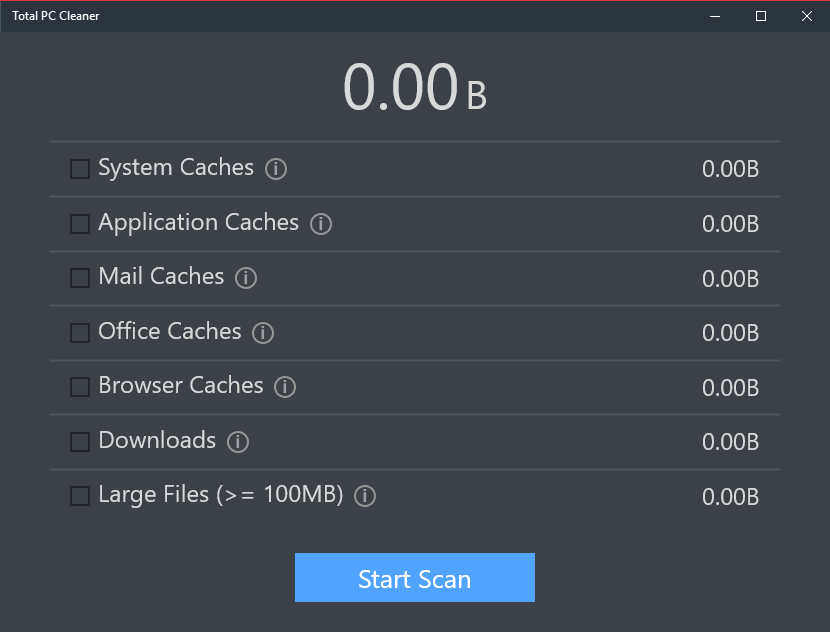
Total PC Cleaner, as the name suggests, is an all-in-one PC cleaner app with which you can optimize and clean up your system with relative ease. With Total PC Cleaner you can clear up the system cache, application cache, mail cache, office cache, browser cache, downloads and large files. Clearing up the cache will also speed up your system a little, which is an added benefit of using this app. You can even optimize the system memory using the app, which can come in handy when unwanted background apps hog up all the RAM.
Download Total PC Cleaner (Free)
39. Tomato – Be Focused
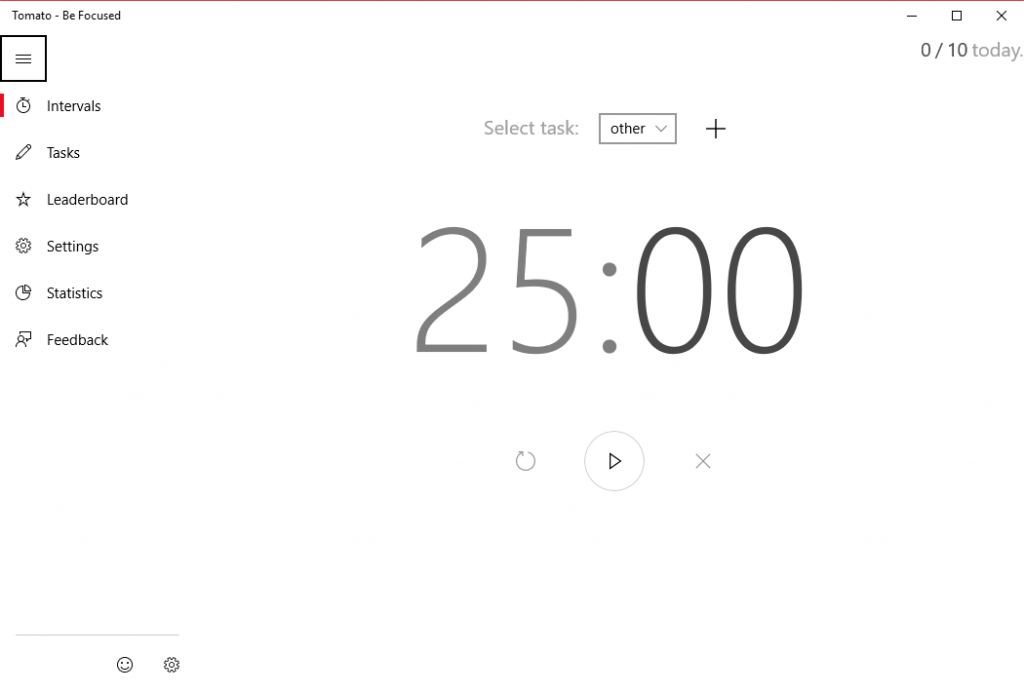
Often find yourself giving in to distractions around you? Not able to focus on work? Try the Tomato – Be Focused app which makes use of the Pomodoro technique to help you power through all the distractions around you and focus on your work. With Tomato – Be Focused, you can get things done in short bursts, while taking frequent breaks in between to relax. The app works by breaking up all the work you need to do into individual tasks separated by short breaks. Try it out, it’s surprisingly effective.
Download Tomato – Be Focused (Free, offers in-app purchases)
40. Hide.me VPN
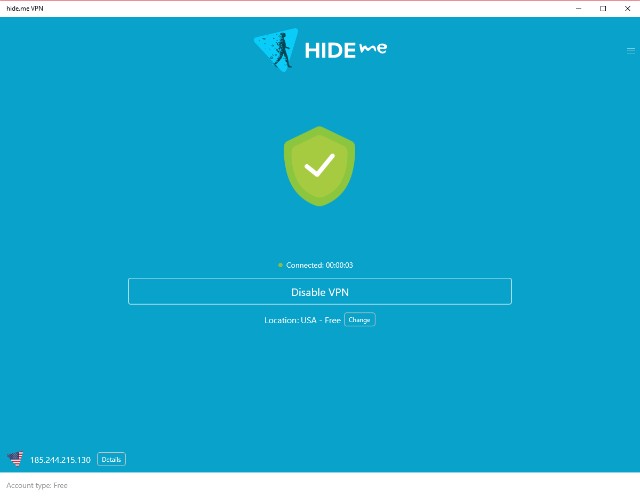
Rounding off the list is a handy VPN app for Windows 10 that will allow you to browse a free and more open internet. With the Hide.me VPN app, you’ll not only be able to access blocked websites, but also protect yourself from surveillance and hackers. The app isn’t free to use, but it offers a free trial which offers a 500MB limit for 2 weeks and the trial period can be renewed infinite times, so that pretty much makes it free, in case you don’t use it heavily. Just tap on the connect button and you’re good to go.
Download Hide.me VPN (Free, offers in-app purchases)
Try Out These Windows 10 Apps Right Now!
Well, that rounds up our list of the best apps for Windows 10 that will serve you well in 2020. The apps cover a wide variety of use cases and I’m sure you’ll find something that works for you. In case you’re on the lookout for a particular type of Windows 10 app (maybe for your Windows 10 S device) and didn’t see it on this list, let us know in the comments section below and we’ll do our best to include the deserving ones on the list.
from Beebom https://beebom.com/best-windows-10-apps/

No comments:
Post a Comment