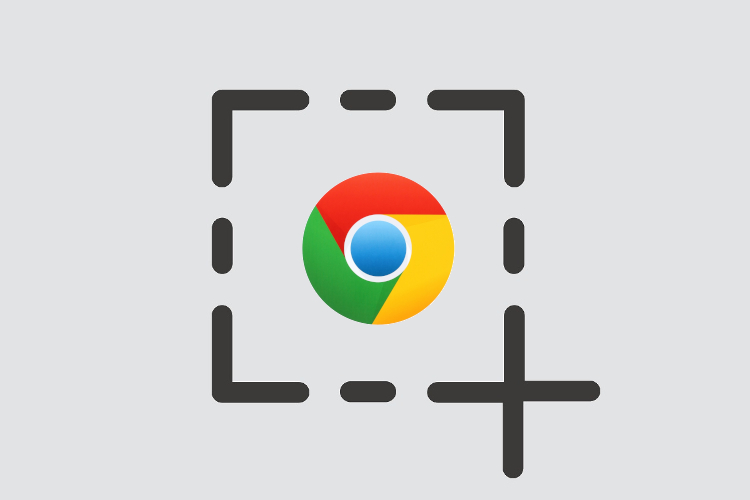
Chromebooks are a fantastic machine for general users as it comes built-in with most of the basic tools. If you want to take a screenshot on Chromebook, you can easily do it with a combination of shortcut keys. You don’t need to install any third-party app as Chrome OS allows you to take all kinds of screenshots including full-screen, window and partial. Nevertheless, I have mentioned a third-party app in case you are looking for a complete tool that has features like annotation and screen-recording too. So with all that said, let’s go ahead and learn how to take screenshots on Chromebook.
Take Screenshots on Chromebook
1. If you want to take screenshots on Chromebook, the simplest way is to press Ctrl and the Overview button at once. It will instantly take a screenshot of the whole screen.
- Full-screen Screenshot: Ctrl + Overview button (just above the 6 key)
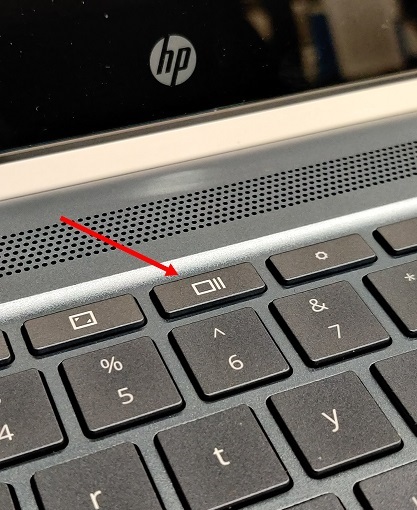
2. However, if you want to take a screenshot of the current window then press Ctrl, Alt and the Overview button. And then select the window on your screen. You can either hit enter to take a screenshot of the active window or choose the window using your mouse.
- Window Screenshot: Ctrl + Alt + Overview button (just above the 6 key)
3. And if you want to freely select, crop and take a screenshot then press Ctrl, Shift and the Overview button. The screen will dim and then you can select your perfect screenshot on your Chromebook.
- Partial Screenshot: Ctrl + Shift + Overview button (just above the 6 key)
4. If you want to take a screenshot while you are in the tablet or tent mode then press the power and either of the volume buttons at once, similar to smartphones. You don’t need to press and hold; just press and release the buttons at once. A full-screen screenshot will be captured instantly.
- Full-screen Screenshot [Tablet/Tent Mode]: Power + Either of the Volume buttons
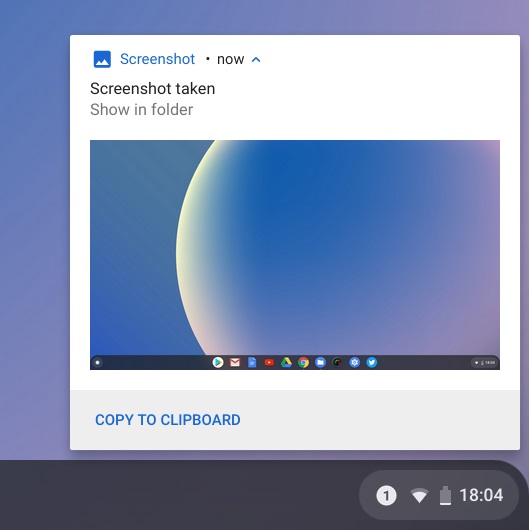
5. So that was all about the native way to take a screenshot on Chromebook. If you are looking for a more versatile and powerful screenshot tool then check out the Nimbus extension (Free). It allows you to take all kinds of screenshots and also offers screen recording and annotation.
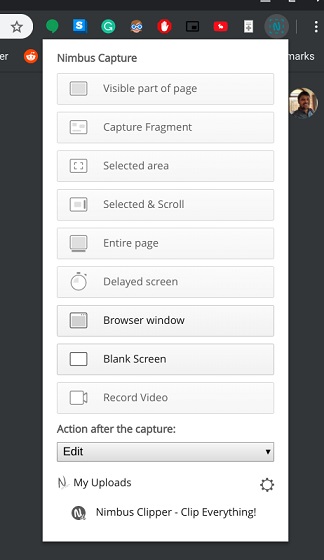
Take Screenshots on Chromebook Like a Pro
So that was our short article on how to take a screenshot on Chromebook. We have offered all the ways to capture a screenshot including native and a third-party extension. While the built-in shortcuts are adequate for me, some users want a complete solution from annotation to free-style crop selection. In that case, go for the third-party extension that I have mentioned above. Anyway, that is all from us. If you want to learn more about Chromebooks then stay tuned with us as we bring some more cool stuff about Chrome OS.
from Beebom https://beebom.com/how-take-screenshots-chromebook/

No comments:
Post a Comment