
You must learn Windows 10 keyboard shortcuts to become a power user. Keyboard shortcuts or in short, hotkeys allow you to complete a lot of tasks without much moving around. You press a combination of keys and there you have it. However, sometimes the pre-existing keyboard shortcuts are not enough . In that case, you can create your own keyboard shortcuts to complete tasks that you regularly do. It can be anything like opening a folder, a program, or a text file or running a Windows automation. So in this article, we bring you an amazing hotkey utility called WinHotKey. It allows you to create custom keyboard shortcuts on Windows 10 without any hacks or workarounds. So without further delay, let’s go ahead and set up WinHotKey.
Set Up WinHotKey and Breeze Through Windows 10
1. Download WinHotKey from here and install it on your Windows computer. It’s a small application so it won’t take much time for installation. Also, the best part is that the program is completely free.
2. Next, open it and you will get a mini window. Click on “New Hotkey” to create a keyboard shortcut of your preference. I would recommend you to choose the “Win + number” combination as it’s easy and memorable.
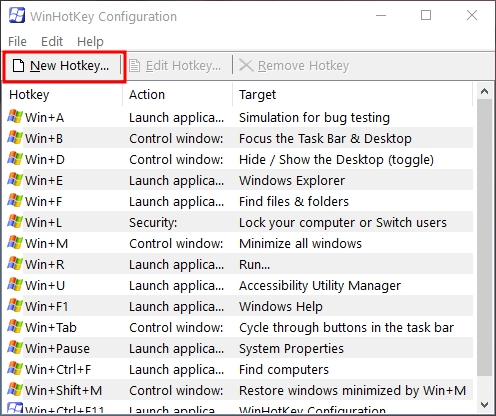
3. For instance, I always open the Downloads folder so I have created a “Win + 1” shortcut to open the Downloads directory. This saves me innumerable clicks and precious time.
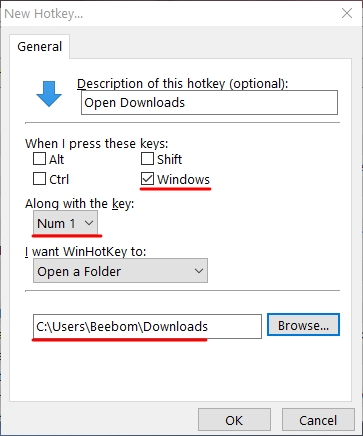
4. Similarly, I have set up a “Win + 2” shortcut for opening Command Prompt. This helps me get on the Windows Terminal within seconds so that I can execute ADB commands without losing any moment. You can also create such shortcuts for a variety of tasks: be it opening a folder, program or running a Powershell script.
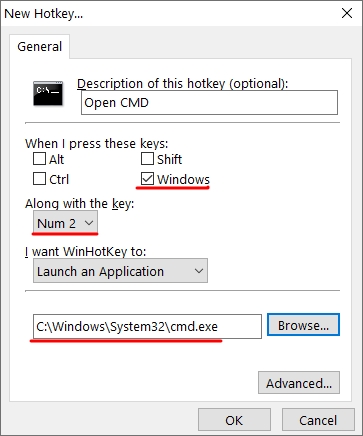
Maximize Your Productivity on Windows 10 with WinHotKey
So that is how you can jump across folders and programs on Windows 10 with your favorite keyboard shortcuts. There are many such hotkey programs, but WinHotKey is light, free and works seamlessly without fail. If you are someone who loves using keyboard shortcuts to navigate through the operating system then this small utility is going to help you a lot. Anyway, that is all from us. If you want to learn similar tips and tricks of Windows 10 then head over to our linked article.
from Beebom https://beebom.com/boost-your-productivity-windows-10-hotkey-utility/

No comments:
Post a Comment