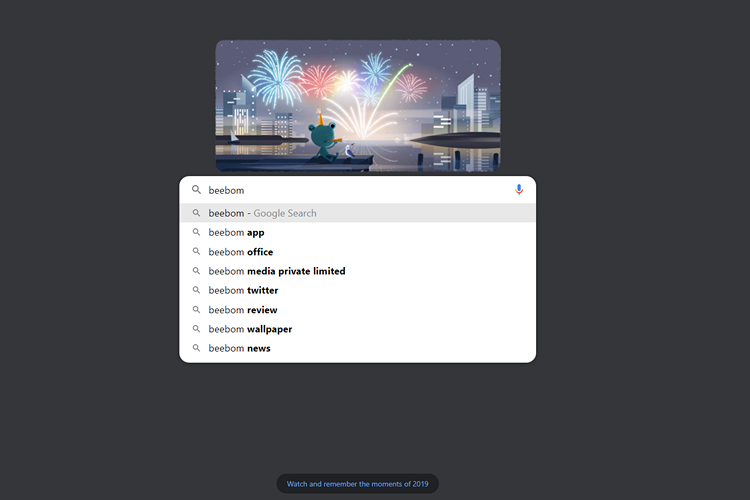
You must have noticed that the Google search bar present on the new tab page of Google Chrome is not actually a search box. When you click on it, the browser takes you to the address bar. Well, what if you really want to search from the search box present in the middle? Here’s how you do it.
Open your Chrome browser and enter “chrome://flags” in the address bar. In the search box present in the Chrome flags page, type “Real search box in New Tab Page” and choose “Enabled” from the drop-down box.
Alternatively, you can paste the address given below to your Chrome browser to quickly access the Chrome flag.
chrome://flags/#ntp-realbox
Once you’re done with enabling the flag, restart your Chrome browser. Before you restart, make sure you save all the unsaved work in progress to avoid loss of data.
Now, you will be able to search right from the search box as you can see in the featured image below. It is worth noting that this technique is applicable only for Google Search. You can switch between search engines from Settings -> Search Engine. Other search engines like Bing and DuckDuckGo have this feature incorporated into their new tab pages by default.
If you’re interested to know more Google Chrome tips and tricks, do not forget to check out our article on the same here.
So, try out this quick trick to use the search box in the new tab page to the fullest and let us know if you found this helpful in the comments.
from Beebom https://beebom.com/chrome-flag-true-search-box-new-tab/

No comments:
Post a Comment