
Not that I badly want to enable the classic startup chime on newer Macs, I have indeed missed this unique sound ever since Apple removed it in 2016. While a few hacks about getting the chime back on macOS surfaced online, their joy was short-lived as macOS updates rendered them useless. But guess what, an all-new Terminal command trick, which brings back the startup chime quite reliably, has been getting plenty of traction for the past few days. If you wish to get this iconic sound on your Mac, let’s unravel this hack right away!
Enable the Classic Startup Chime on Newer Macs
For those unfamiliar, the chiming startup sound was actually (C-major chord) developed to let macOS users know that the diagnostic tests didn’t find any software or hardware issues. And it had existed on almost every Mac boot since 1991. One more thing worth noting is that the most recent F-sharp chord had first forayed into iMac G3 (1998) which was the first consumer-facing product to launch under the recently returned CEO Steve Jobs. Moreover, G3 proved to be a game-changer for Apple, saving the company from the impending financial ruin in the late 1990s. Now that you’ve got a fair amount of history behind this iconic sound, let’s get on with the quick steps!
1. Launch the Terminal app on your Mac.

Note: Ensure that the volume of your Mac is up so that you can hear the classy chime sound.
2. Now, enter the following command and hit the Enter/Return key.
sudo nvram StartupMute=%00
3. Next, enter your admin password.
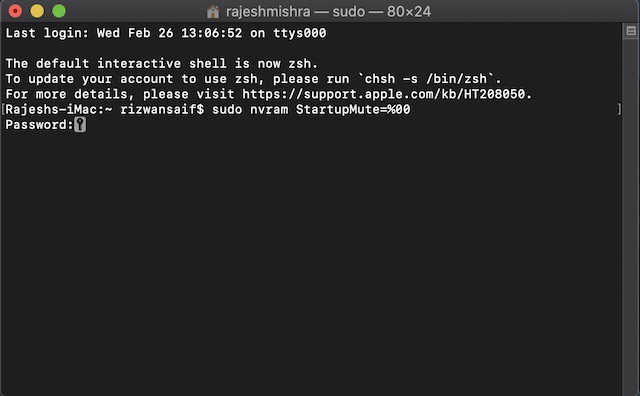
4. Next, close the Terminal app and restart your Mac (Apple menu -> Restart).
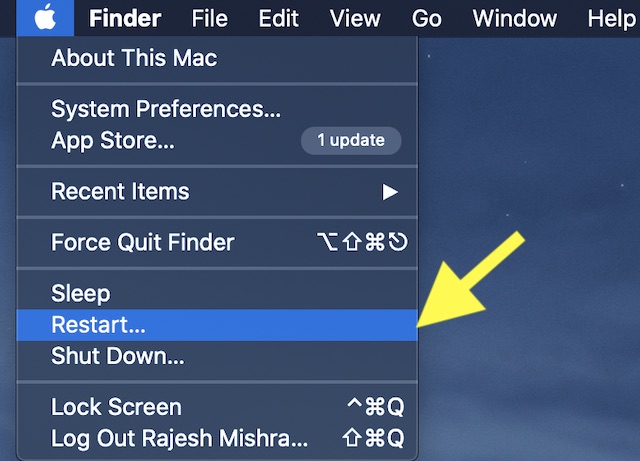
Now, wait for the familiar chime sound to ring your ears when the Mac boots up.
Disable Classic Startup Chime on Newer Macs
If you ever wish to get rid of the chime sound, you can do so just as easily.
1. Open the Terminal app on your macOS device. Then, paste the following command and hit Enter/Return.
sudo nvram StartupMute=%01
2. Now, you need to enter your admin password.
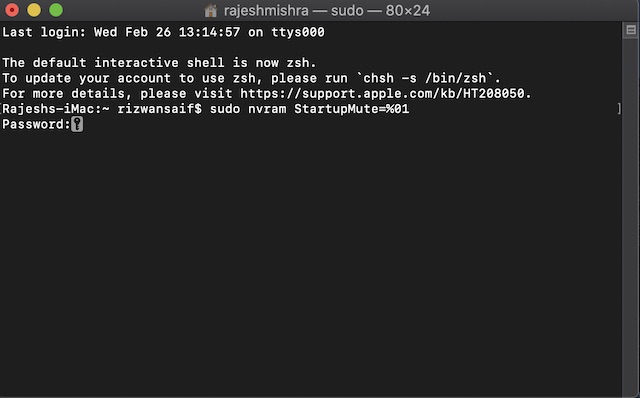
3. Next, quit the Terminal app and restart your Mac.
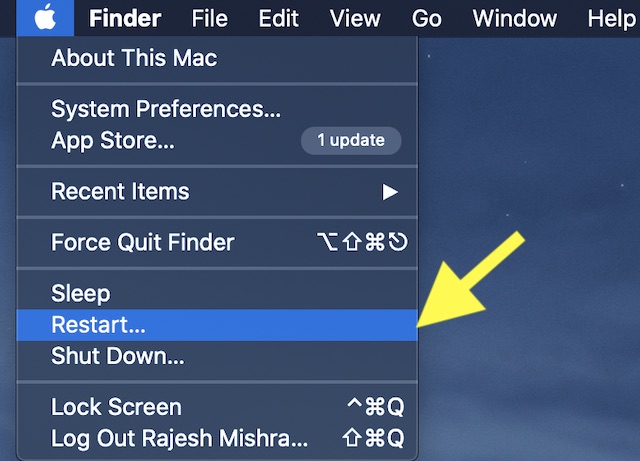
Get the Classy Startup Chime on Newer Macs
So, that’s the way you can enable the iconic chiming startup sound on your newer Macs. Hopefully, the upcoming macOS updates don’t render it useless. As quite a lot of macOS users like this sound, it would be better if Apple offered an option to turn it on/off from the system preferences. What’s your take on it? And more importantly, have you found this trick worth giving a try? Do share your feedback with us in the comments below.
from Beebom https://beebom.com/enable-classic-startup-chime-on-newer-macs/

No comments:
Post a Comment