
One of the things that really sets the Apple Watch apart from its competition, and makes it sit at the top of the line when it comes to the best smartwatches out there, is its ecosystem of great third party apps. However, what surprised me the most when I started to use the Apple Watch, was that WhatsApp doesn’t have an official watchOS app. So, if you’re facing the same problem, here is how to use WhatsApp on your Apple Watch.
WatchChat 2
Honestly, there are a couple of apps on the watchOS App Store that claim to let you use WhatsApp on Apple Watch, however, WatchChat 2 is the app that I liked the most, and would recommend you to use as well.
The app is sort-of a wrapper for WhatsApp Web, which means that you will have to scan a QR code to connect the app to your WhatsApp account, but after that it’s smooth sailing. For the sake of clarity, let me take you through the steps you’ll need to follow in order to set up WatchChat 2 on your Apple Watch.
- Purchase and install WatchChat 2 ($2.99 | ₹249) on your iPhone and Apple Watch.
- Launch the app on your Apple Watch. You should see a QR code on your watch screen. If you don’t see it, wait for 10-20 seconds, and then tap on ‘Retry’.
- On your iPhone, launch WhatsApp and go to ‘Settings -> WhatsApp Web/Desktop -> Scan QR Code‘. Now scan the QR code on your watch.
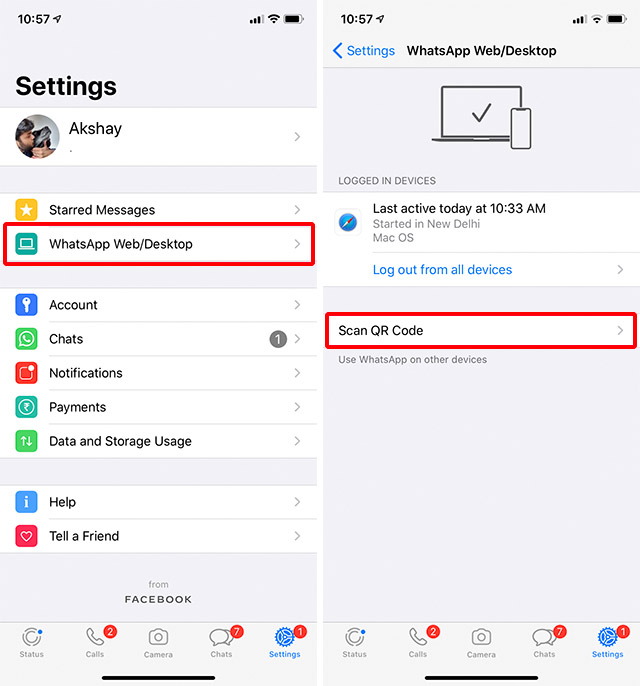
You will now see all your WhatsApp Chats right on your watch. Neat, right?
WatchChat 2 Features
Since you are looking to use WhatsApp on your Apple Watch, I’m sure your use-case isn’t limited to simply reading messages. Fortunately, WatchChat 2 brings a whole host of features to WhatsApp on Apple Watch which makes it pretty awesome to use. Here are some of the best ones.
1. Read and Reply to Messages
With WatchChat 2 you can reply to messages straight from your Apple Watch as well. Simply tap on the ‘Keyboard’ icon to type a message out. You can even hard-press to bring up the emoji selection screen and add emojis to your message.
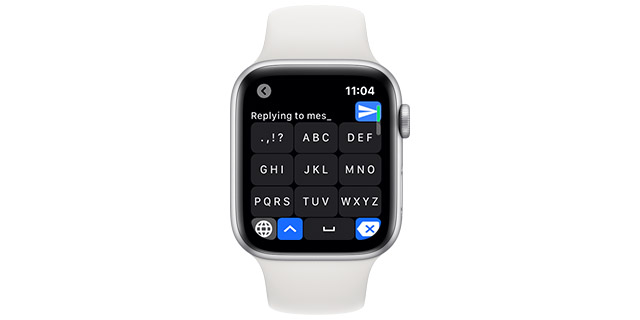
It also has support for FlickType keyboard, which is an app I would recommend you download for sure, and of course, there are the quick-replies that you can use from within the app itself.
2. Start New Chats
WatchChat 2 also lets you start new chats if you want. You can simply hard-press on the screen and tap on ‘Contacts’ to search for the contact or group you want to send a message to and start a conversation. For example, the screenshot below shows me asking my colleagues to join me for a game of PUBG in our Quarantine group.
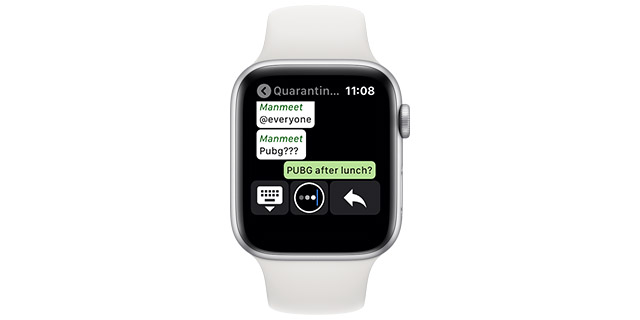
3. View Images and Videos
One of the things I really liked the most about WatchChat 2 is the fact that it lets you view images and watch videos you’ve received on WhatsApp, and in high resolution, which is great.

SEE ALSO: 10 Best Free Apple Watch Games You Can Play in 2020
Use WhatsApp on Apple Watch with WatchChat 2
Surprising as it is that WhatsApp doesn’t have an official app for the Apple Watch even though ‘Facebook Messenger’ has one, it’s great that there are a bunch of great third party apps that make it possible to use WhatsApp on your watch. WatchChat 2 isn’t the only option you can go with, but I have tried out the other apps as well, and this one is honestly the best one of the lot. I wouldn’t recommend spending your money on any other WhatsApp apps for watchOS.
from Beebom https://beebom.com/use-whatsapp-apple-watch/

No comments:
Post a Comment