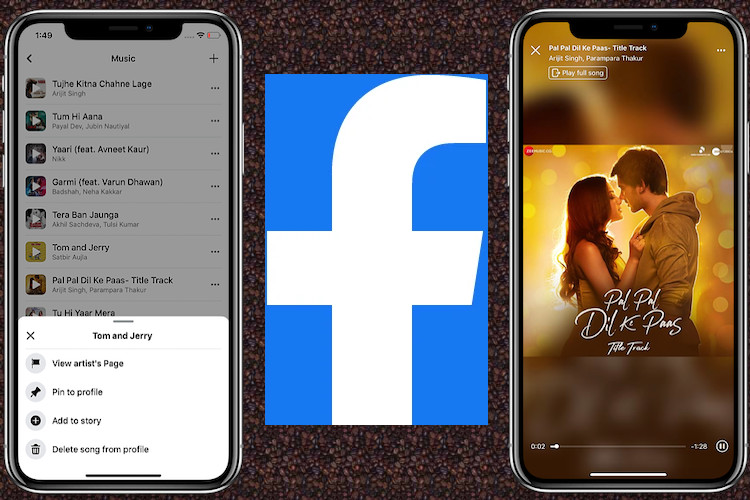
If versatility was the sole parameter to judge a social media app, Facebook would turn out to be a runaway winner by decimating all other rivals out there. Whether you want to watch fun-loving short clips, play instant games, find a nice person for dating, market your products, or even tune into your favorite songs, Facebook can do it all. Speaking of songs, the social media app lets you add songs to your Facebook profile on iPhone and Android devices so that you can stream them when you want while browsing through your personalized feed or chatting with your friends. Sounds interesting? Let me show you how you can add or remove music from your Facebook profile.
How to Add or Remove Music from Facebook Profile on iOS or Android
Integrated with a massive library of songs, Facebook is fully equipped to cater to a variety of tastes. Once you have added songs, you can pin them to your profile, view the artist’s page, and even add them to your story. Moreover, if you ever find some songs no longer in line with your interest, you can also remove them. Keep in mind, the songs that you add to Facebook profile are public, so anyone can view your collection.
Add Music to Your Facebook Profile
1. Launch the Facebook app on your mobile device and tap on the profile picture at the top left corner.
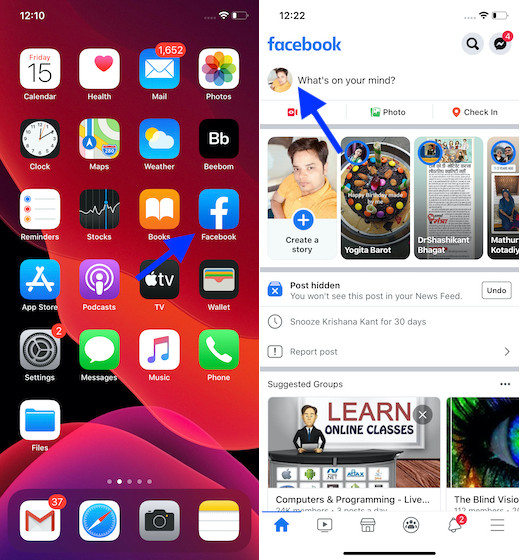
2. Scroll down a bit and tap on Music.
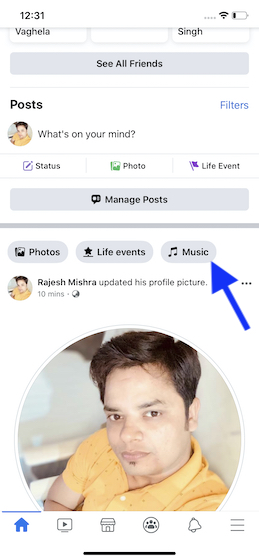
3. It’s time to search for your favorite song or artist. Once you have found the song you are looking for, hit the Add button. You can add as many songs to your profile as you want. So, scroll through the massive collection to pick all the songs that you love listening to.
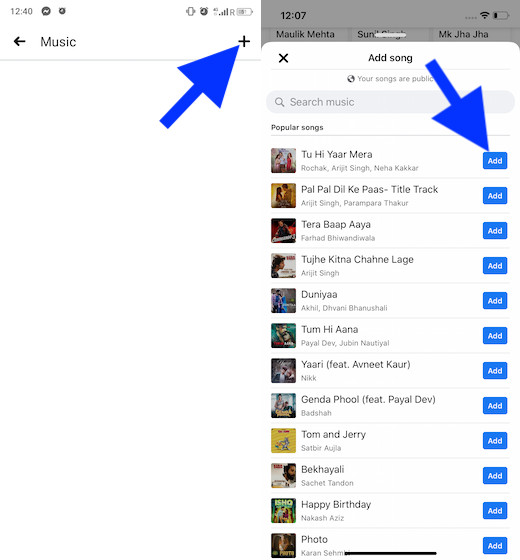
Note: On your Android device, you will need to first tap on the Add button at the top right corner to get access to the music library. (Check out the left screenshot)
That’s pretty much it! You have successfully added the song to your Facebook profile.
Listen to Songs You’ve Added to Your Facebook Profile
If you ever want to listen to the songs you have added, all you need to do is head into the same music section and hit the song you wish to listen to.
- Open Facebook app on your mobile device -> profile photo -> Music.
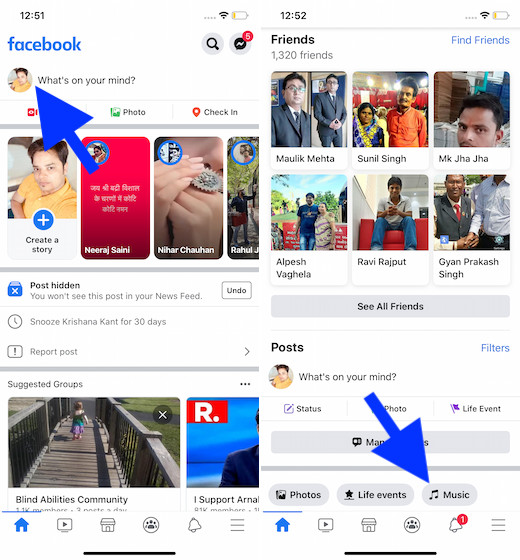
2. Now, you should see the list of all the songs you have added to your profile. Simply tap on the song you wish to listen to.
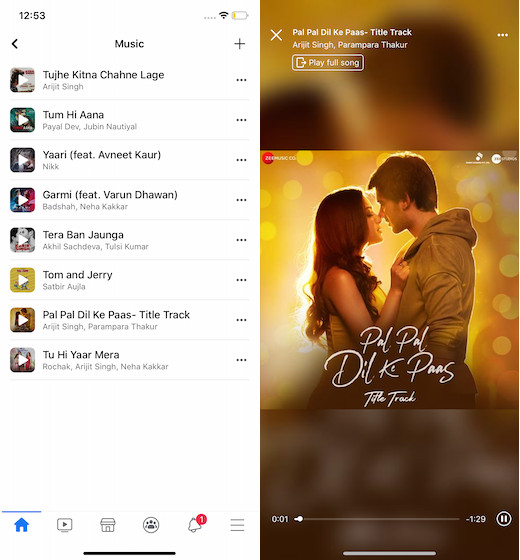
Note:
- If you want to listen to the full song on Spotify, tap the song and then hit Play Full Song On at the top left. Now, select Spotify in the popup menu that shows up at the bottom.

Pin Song to Your Facebook Profile or Remove Unwanted Songs
Aside from letting you add songs to your profile, Facebook allows you to pin songs as well. And if you no longer like certain songs, you can easily delete them from your profile.
1. Launch Facebook on your device -> profile photo -> Music.
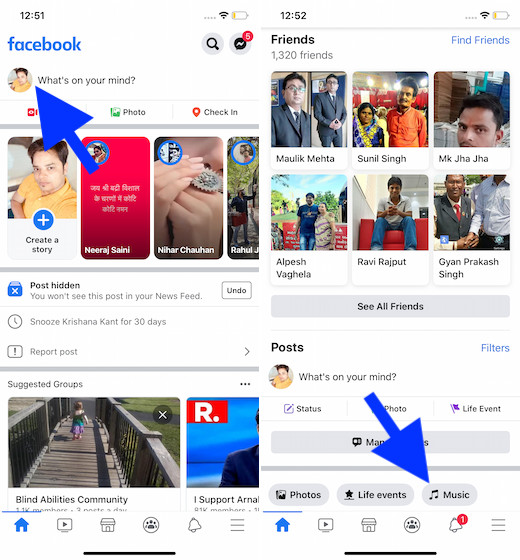
2. Now, tap on the three horizontal dots next to the song in question.
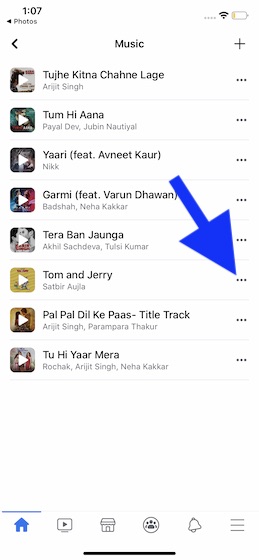
3. Finally, tap on Pin to profile or hit Delete song from profile to get rid of the song.
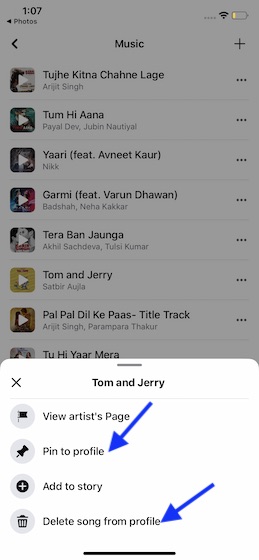
Note: In this very popup menu, you will also get the option to add the song to your story and view the artist’s page.
Add or Delete Songs on Facebook Profile
So, that’s the way you can make a solid collection of all of your favorite songs and catch up with them while using the social media app. As someone who loves to listen to music, I find this feature a nice implementation. As we are talking about Facebook, I would recommend you to check out the best tips and tricks to use Facebook Messenger and also enable two-factor authentication to add an extra layer of safeguard for the account. Anyway, what’s your take on this cool feature? Sound off in the comments below.
from Beebom https://beebom.com/add-remove-music-facebook-profile/

No comments:
Post a Comment