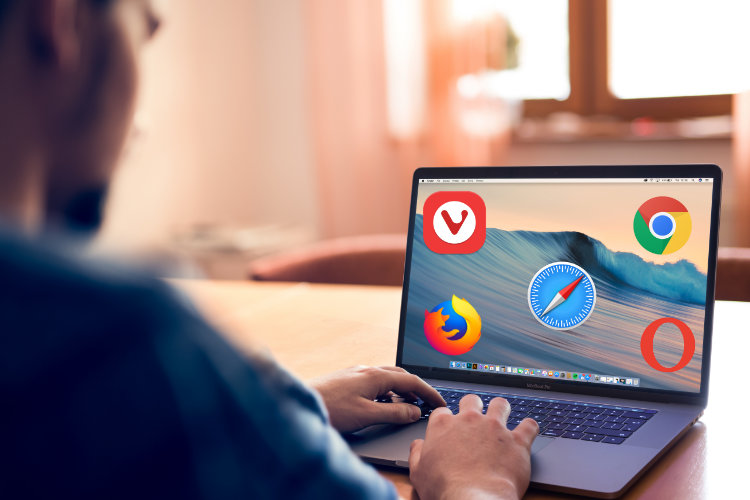
While it might sound odd to discuss the best among web browsers for any platform — after all, all they exist for is to browse the web — you might be surprised how hefty a debate it is among users of various platforms. These days, no matter what platform you’re on; from desktop to mobile phones to tablets, there is a variety of browser choices available to pick from. And almost all of them come with their own strengths and weaknesses that make them either coveted or hated (looking at you, O’ Internet Explorer — may you rest in peace!).
Windows and Macs differ here significantly, thanks to the default browser they come with (discounting Windows 10 and its Edge browser, of course). With macOS, you get a very, very capable browser out of the box, the mighty Safari, and for most users, that will be all they will ever need. This is in stark contrast to Windows’ Internet Explorer, which is basically fired up just to download an alternate browser and be done with it forever. However, even on a Mac, there are a number of other browser choices available that you can use should you wish for a different experience, or have a need that is not catered to by Safari (more on that later). So, here are our picks for the best browsers for macOS.
Before we get to the actual list, a small disclaimer: you will find a lot of common names in this list, which might even prompt you to ponder why. The reality is, it’s hard to name the best macOS browsers without these big names, but since they all have their merits and demerits, we will discuss them all one by one.
5 Best Browsers for macOS Users
1. Safari
Unlike Microsoft’s default Edge browser hasn’t been able to get out of the slump of the Internet Explorer days, Safari browser has been the best native browser on macOS for more than a decade. It is highly optimized for Apple’s desktop operating system and is jam-packed with all of the necessary features that would make it your browser of choice out of the box.
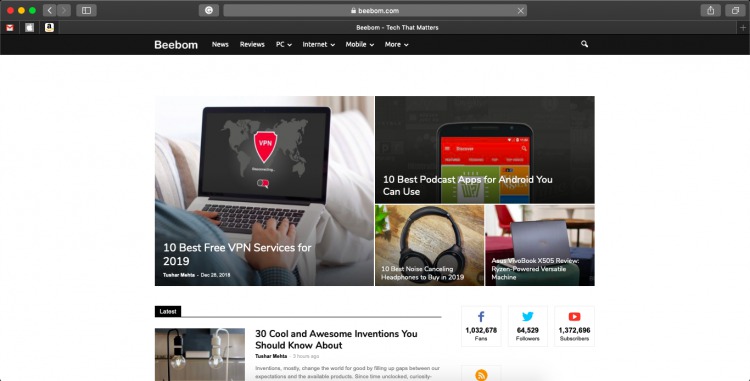
Safari has gotten minor revamps over the years, is pretty fluid, and optimized to be the least power hungry browser for macOS. It grabs the top spot on this list because of the nifty integrations and features that are only accessible via this browser. There’s a well-rounded reading list, a Reader View, Enhanced Tracking Protection for ad blocking and tracking, access to Keychain password management system, and no autoplaying videos – which is a boon.
While all may sound rosy, there’s one major department that sees Safari lag behind. It surely is extensions support as the collection here is not at par with Chrome and Firefox, for that matter. You’ll find that Safari covers the basics, but doesn’t go too far. Overall, Safari is the best browser for macOS users as it can be opened out-of-the-box without any regrets.
Pros:
- Lightweight and power-efficient
- Built-in tracking protection
- No autoplaying videos
Cons:
- Lack of extensions
Engine: Webkit
License: GNU LGPL
Comes pre-installed on macOS
2. Google Chrome
I know a lot of you would already be familiar with Google Chrome because it’s the most popular web browser and there’s no denying it. Chrome has always been a prominent alternative to Safari and it still is because of the familiar experience across devices, data syncing via a Google account, and obviously the abundance of extensions on the Chrome Web Store.
Google Chrome still operates the same way, using a multi-process approach and recently received a facelift with new Material Theme elements making their way to the browser. It places a ton of focus on security and highlights non-secure websites, includes a native ad-blocker for giving you respite from annoying or intrusive ads – not all of them and has site isolation in place as well to load each website as a separate process for better security. It will see that a website is not able to steal data from another website.
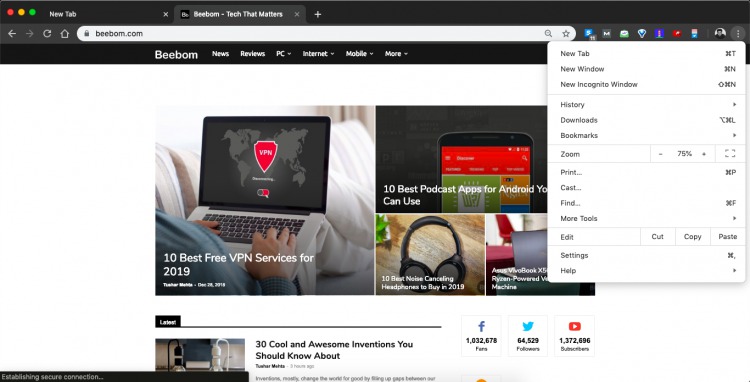
The highlight here, however, has to be the Google ecosystem – all of the apps that keep you tied down and offer a smoother experience. This is coupled with a wide collection of apps and extensions that further elevate its functionality. This is topped off by Chrome’s pretty solid set of developer tools and inspection console that gives you a detailed look at any page.
Though the beautiful material design and extensive set of features make the picture look rosy, Google Chrome has a major pitfall and that’s its power usage. I’ve tried out Chrome on my MacBook Air in the past and while the power consumption may sure have gotten better than we last checked it but it still drains your battery quicker than Safari. I can vouch for that.
This means Google Chrome isn’t really the best browser of choice for media consumption on macOS, however, it’s still ahead of many of its competitors for the ease of use and all the new features that are added regularly.
Pros:
- Powerful and feature rich
- Lots of extensions
- Great developer tools
- Built-in protection against harmful websites
Cons:
- Power hungry
- Not very resource-efficient
Engine: Blink
License: Freeware (GNU LGPL v2.1)
3. Opera
While Opera may have faded into the background a couple-odd years ago, not offering any new and standout features that would attract users, that has now changed and I too have become a regular user of Opera on my MacBook Air over the past year. This can be attributed to its snappy (but sometimes finicky!) performance, which is expected as it is based on the Blink rendering engine; same as Chrome, and treats you with features you wouldn’t really find in other browsers.
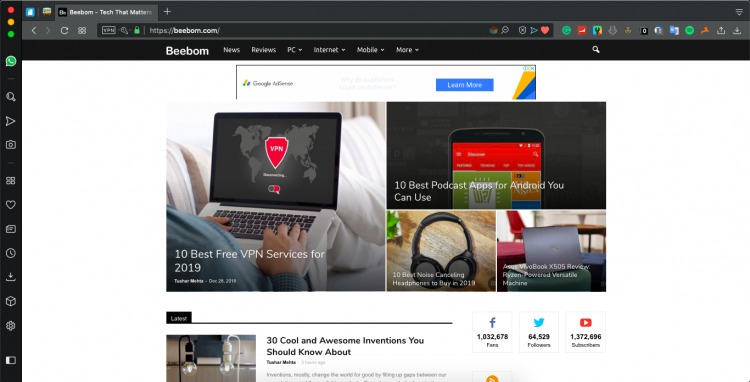
Opera has been a prime competitor in the browsing community for years and used its own proprietary Presto layout engine until 2013. It now has the same underlying technology as Chrome and allows you to use any Chrome extension but you’ll first need to install another extension for the browser. There’s no hiccup in this process and I’ve been able to install all my widely used extensions with ease.
This is, however, not the highlight of the Opera browser as it has definitely got the basics down but instead, it’s the add-on features that has made me stick to it. You get a sidebar where you can pin your favorite chat messengers, the Opera Flow feature that allows you to send/receive info between desktop and mobile, Instant search (the name says it all), a personal news feed, and snapshot tool.
The privacy features include a built-in ad blocker which blocks any and all ads, a native VPN feature (offering unlimited access), as well as safeguards against malicious web miners. The only major shortcoming I notice on a regular basis is that Opera slows down and crashes under heavy workloads. There are no battery life complaints from me here as Opera’s inbuilt battery saver feature takes care of the same.
Pros:
- Snappy performance
- Can run Chrome extensions
- Impressive add-on features
- VPN built-in
Cons:
- Can be finicky under heavy workloads.
Engine: Chromium-based (Blink)
License: Freeware
4. Vivaldi
Though I wanted to recommend a lightweight browser for you and searched the Internet for the same, I came to the conclusion that Safari is a good-enough for users looking for something similar. Instead, I’m recommending Vivaldi, which is designed for power users who’re looking to get a little extra out of their browser.
There’s a possibility that you’ve never heard of Vivaldi but it’s one of the most feature-rich browsers and was founded by the co-founder of Opera. It uses the same underlying technology as Chrome, which means you’ll get a snappy performance but it all boils down to features at the end of the day. And there certainly are many exclusives here as well.
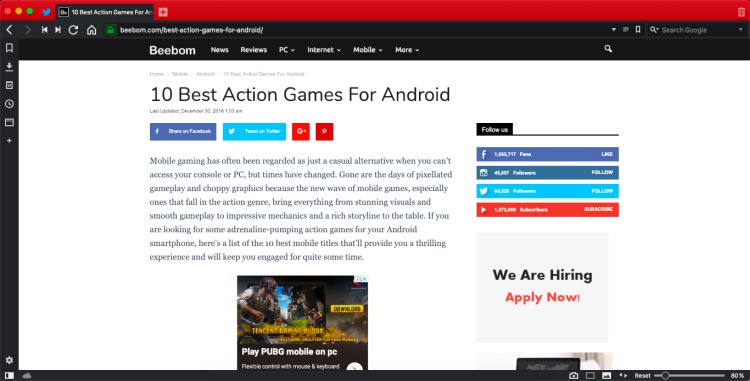
I have used Vivaldi in the past, prior to Opera, and my experience with it has been pretty awesome. The browser offers you a ton of customization options and its powerful tab management features, which allow you to stack multiple tabs and see its contents solely by hovering over them, is wonderful. The sidebar also allows you to open websites and see your Instagram or Twitter feed without disrupting your workflow.
Some of the more interesting features of Vivaldi for macOS will, however, have the ability to change the color of Philips Hue lights based on your tab, pen down notes for individual websites, built-in screenshot tool, and cloud sync features. Vivaldi’s sole weakness would have to be the same as Opera, it gets weak in the knees when a lot of tabs are open.
Pros:
- Brings great features for power users
- Snappy performance
- Powerful tab management
Cons:
- Finicky performance under heavy workloads
Engine: Blink
License: Proprietary Freeware
5. Firefox Quantum
Well finally, here’s yet another familiar name from the world of browsers. But it’s the new Quantum moniker succeeding Firefox that makes all the difference here and sets this latest version apart from the age-old Firefox you may be familiar with.
The major change here is that Mozilla has now also adopted a multi-process approach similar to Chrome (i.e a new and more powerful engine) to reduce the burden on your system, making Firefox 2 times faster than before and 30% lighter than Chrome – as the company claims. It has surely made a difference as per Akshay, who made a switch from the trusty Safari browser and has been using it on his MacBook Pro for quite some time.
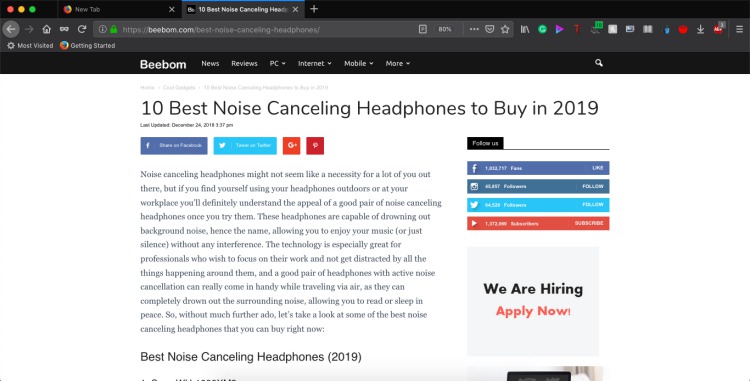
Another reason for Firefox’s long-running popularity isn’t just stability but also the easy availability of themes and extensions that help perk up the user experience. You’re handed down the power to customize the browser to your liking but the one feature I’ll appreciate the most would have to Firefox Quantum’s fast-loading, tracker-free private browsing that would stop websites from collecting your data.
The browser also supports all of the regular features like bookmark management, web-form management, a competent editing console, spell checking and site-based security configurations, to name a few. Firefox is available across a number of platforms and it’s you who can benefit by creating a Mozilla account and using that for a smooth browsing experience across the board.
Pros:
- Fast performance, quick page load times.
- Wide selection of themes and extensions
Cons:
- Doesn’t always play well with heavier websites.
- Has issues with handling heavier workloads.
Engine: Gecko, Quantum, SpiderMonkey
License: MPL 2.0
SEE ALSO: How to Take a Screenshot in macOS Mojave
5 Best Browsers for macOS Users
We’ve listed the best browsers you can choose to run on your macOS-powered machine, with their feature sets, to help you make a decision. If you’re someone who casually wants to check e-mails or watch YouTube videos, then Safari would suffice your needs. However, a user with heavier workloads or desires for a load of different features, you will surely find a suitable pick among our remaining four picks.
So, which browser are you currently running on your macOS machine? Are you looking to make a change? Also, do you think you have a suggestion that we should include here? If so, let us know in the comments section below.
from Beebom https://beebom.com/mac-os-x-browsers/

No comments:
Post a Comment