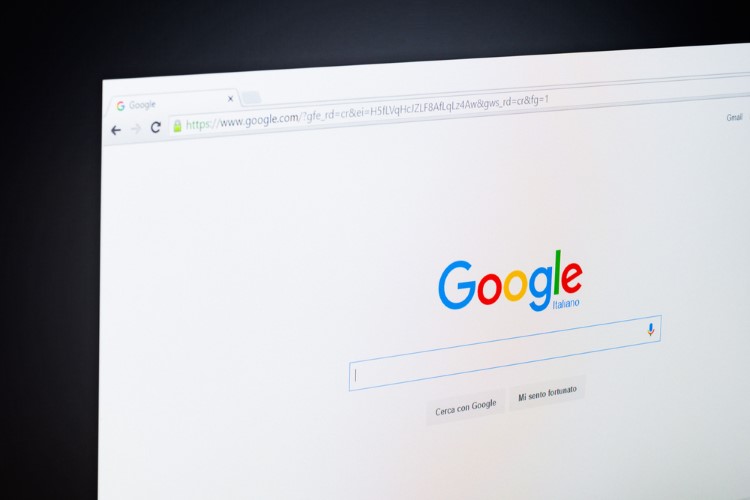
Google Chrome updates itself in the background so users never have to worry about updating the browser themselves. There’s also a simple way to check for pending updates by going to the “About Google Chrome” page using the three-dot menu at the top right. However, both these methods update Chrome as a whole and users have no control over the updates. Sometimes a faulty update might result in Chrome crashes which might leave users frustrated. Well, there is a way to debug Chrome updates on your own without needing any technical support and that is made possible by Chrome Components. In this article, we are going to discuss Chrome Components, what they are, and how can they help you manually update different parts of Chrome.
List of Chrome Components
Before we see the list of Chrome components and what they mean, let us first learn a little bit about them.
What Are Chrome Components
Unlike Chrome Setting and Chrome Flags which allow you to disable or enable new features on Chrome, Chrome Components are the individual components of Chrome that work in the background and make those features possible. For example, there is a Chrome component called “Widevine Content Decryption Module”.
This module allows Google Chrome to play videos which are signed with Digital Rights. That means, whenever you are watching a movie on Netflix, Amazon Prime Video, or any other streaming service for that matter, this is the module that permits Chrome to play those videos. So, if your Chrome browser is not able to play digital rights-protected videos that means the “Widevine Content Decryption Module” is corrupted.
How to Open Chrome Components
The Chrome Components page on Google Chrome can be accessed by using the Chrome URL feature. A user only needs to visit the chrome://components URL page and he will be shown all the different components of Chrome. To update a Chrome Component, just click on the “Check for update” below that component, and it will automatically update the said component if an update is available.
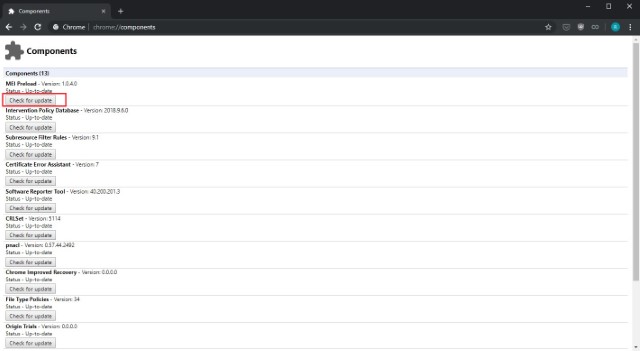
List of Chrome Components and Their Meaning
Now that you know what Chrome components are and how you can update them, let us see the list of different components and what they do.
1. MEI Preload
MEI Preload is the Media engagement bundle which has to do with media playback on your Chrome. The component basically is used to preload content from websites for users. If your Chrome is unable to preload media, update the MEI Preload component and check again.
2. Intervention Policy Database
The Intervention Policy Database component is used to push policies and settings to the user’s devices. If it is not updated and working correctly it might result in crashing of Chrome.
3. Software Reporter Tool
The Software Reporter Tool is the Chrome component which is used by Google to track and report other software and programs which might create unexpected ads and harm the Chrome user experience. If you are seeing too many annoying ads on Chrome for some reason you should check to make sure that this is working fine.
4. pnacl
pnacl or the Portable Native Client(PNaCl) is a Chrome component which allows running of untrusted code in a secure sandbox in Chrome. It’s mostly meant for developers and you can learn more about it here.
5. Chrome Improved Recovery
This component is used to make sure that updates install correctly on Google Chrome and is used to repair any problems occurring during Google Chrome installation or updating installation.
6. File Type Policies
This component deals with Google Chrome’s file handling policies.
7. Origin Trials
Like PNaCl, Origin Trials is another Chrome component which allows developers to test and experiment with Google Chrome’s web platform without bricking the browser.
8. Adobe Flash Player
This component makes the Adobe Flash Player works on your Chrome. While slowly and slowly, flash support is being deleted from the web as it is becoming a thing of the past, there are still websites which use Adobe Flash. If for some reason the Adobe Flash Player is not working on your Chrome, make sure to update this component.
9. Widevine Content Decryption Module
As explained above, the Widevine Content Decryption Module allows Chrome to play DRM protected content. This is the component which makes sure that you are able to play videos and audio from streaming services like Netflix and Spotify without any error.
10. Signed Tree Heads
This component is used to verify the Signed Certificate Timestamps on Chrome.
Apart from these 10 Chrome components, there are three more which include Subresource Filter Rules, Certificate Error Assistant, and CRLSet. While it might be guessed what these components are used for from their names, I could not find any clear information on them and hence have not explained their usage.
SEE ALSO: 10 Cool Extensions to Customize NewTab in Chrome
Chrome Components Meaning and Usage
I hope that this article helped you gain insight into Google Chrome components and how you can use them to debug common Chrome problems. Do let us know if you have any information about the remaining three components with source by writing in the comments section below.
from Beebom https://beebom.com/chrome-components/

No comments:
Post a Comment