
Google Chrome is one of the most valuable products for Google and it continues to grow and capture the largest portion of the browser market. From general consumers to developers, Chrome has something in store for everyone. Having such a broad user base, Chrome is bound to have lots of underlying features and tools which are hidden to make it seem approachable for general users. In plain terms, the browser has several hidden URLs which let you access many of its hidden features. So in this article, we bring you all the internal Chrome URLs which will allow you to open the treasure trove of Chrome features.
List of Chrome URLs
The list below will show you all the Chrome URLs and their usage. They will not only help you access the hidden features of Chrome but also allow you to debug it if you come across any problems. The picture below shows the list of all Chrome URLs that we will be discussing. Apart from them, we will also take a look at some other Chrome URLs which are strictly meant for debugging purposes.
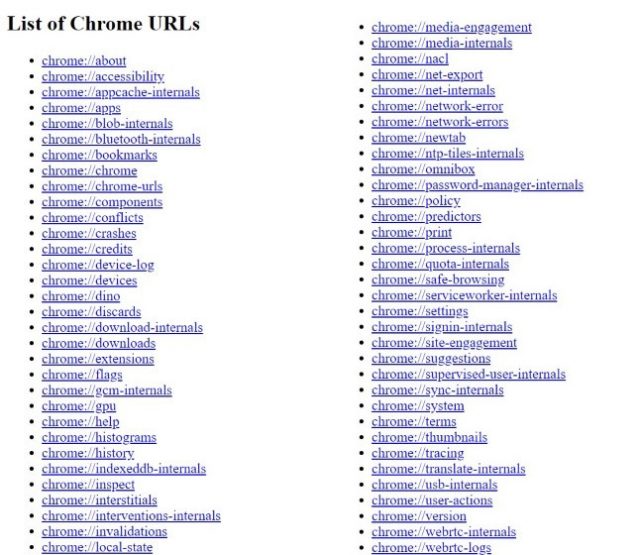
1. chrome://about
It’s the central repository of all the internal URLs maintained by Chrome. We will cover all the URLs mentioned in this list. In case, you lose track of URLs, you can always open chrome://about to find all the links at one place.
2. chrome://accessibility
It displays information about accessibility settings, whether it’s enabled or not for all open tabs. Accessibility settings let physically impaired users access content on the web. Currently, the accessibility settings are turned off globally. However, when this feature goes live, it will significantly help physically challenged users.
3. chrome://appcache-internals
It shows the list of web apps which have stored cache in Chrome. On my PC, Telegram and few other apps have stored 7MB of cache. Similarly, you can also find out the relevant web apps which have taken up space.
4. chrome://apps
It lists all the pre-installed web apps including YouTube, Google Docs, etc on your Chrome. If you install a new Chrome app, it will show up here. You can pin Chrome apps to your taskbar as well.
5. chrome://blob-internals
It displays a list of blobs which are stored on Chrome. Blobs are essentially large object data which are used to store images and videos.
6. chrome://bluetooth-internals
It displays whether the PC has Bluetooth functionality and other related information. Besides, it shows a list of Bluetooth devices which are connected to the PC.
7. chrome://bookmarks
It opens all the bookmarks saved on Chrome. While you can access bookmarks through the traditional way by clicking the 3-dot menu, this allows you to open the bookmarks right from the address bar and it’s kind of cool.
8. chrome://chrome
It opens the Chrome Settings page where you can customize all kinds of user settings. From there, you can navigate to advanced settings in just a click.
9. chrome://chrome-urls
It shows all the internal Chrome URLs just like chrome://about. You can use either of those, but chrome://about is just so convenient.
10. chrome://components
It displays all the Chrome Components which are required by Chrome to function properly. For example, Widevine availability, Adobe Flash Player support, Chrome Recovery, etc. You can learn more about Chrome Components and their usage in detail by heading to the linked article.
11. chrome://conflicts
It captures conflicts between Chrome and PC and maintains a log for further analysis. Conflicts occur for all kinds of issues. Say, there is a time difference between system and Chrome or there is variation in TCP/IP protocol request and so on.
12. chrome://crashes
It keeps a log of crashes that happened recently with Chrome. The crash reports are automatically sent to Google so that they can debug the issues.
13. chrome://credits
It lists all the organisation and developers who have worked on Google Chrome with their license and homepage link. You can go through the long list of contributors who have made the Chromium project possible.
14. chrome://device-log
It records all the events that took place with PC like power, USB, Bluetooth, Network, etc. If there are any issues with the PC, you can find all the events here and fix it.
15. chrome://devices
It shows compatible devices which are connected to the PC. For me, it shows a wireless printer which is connected to my WiFi network. You can check yours too and configure accordingly.
16. chrome://discards
It displays some unique information about all the open tabs and whether they have been discarded from memory. You can go through the table to find more about the open websites and how well it’s optimized. Quite interesting.
17. chrome://download-internals
It lets developers download the required components from the web. This feature is very helpful for developers as they can test their apps and websites for different platforms.
18. chrome://downloads
It opens the Chrome download manager. Of course, you can access it from the 3-dot menu but URL address lets you create a bookmark for Downloads so it becomes easy to access files with just a click. Or, you can simply use the CTRL+J keyboard shortcut.
19. chrome://extensions
It displays all the Chrome extensions installed on your Google Chrome browser. You can go through the list and configure the extensions as you like. If you are a developer, you can enable the Developer mode from the top-right corner.
20. chrome://flags
It lists all the experimental features of Chrome which are not enabled by default. There are lots of interesting features and we have compiled a list of best Google Chrome flags for your perusal.
21. chrome://gcm-internals
It gives information about Google Cloud Messaging which is used by third-party developers to send push notifications. Besides, you can find all the website and apps which have permission to send push notification.
22. chrome://gpu
It shows information about various websites if they took advantage of hardware acceleration. Further, it provides information about PC’s graphics driver and support for Graphic APIs like Vulkan, Skia, WebGL, etc.
23. chrome://help
It opens the “About Chrome” page where you can check for Chrome updates. Additionally, you can report issues and go through the help guide as well.
24. chrome://histograms
It shows histograms of various service handlers as to how much time it took to render data. The graphs make it easy for developers to find the fault lines and optimize their code accordingly.
25. chrome://history
It shows browsing history from all the devices where you use Chrome. You can clear the browsing history with just a click on the left pane. You can also access this page by using the “CTRL+H” keyboard shortcut.
26. chrome://indexeddb-internals
It lists all the websites which have created a local database to store various information and blobs. These databases are actually app data and it’s encrypted so that no malware can access it.
27. chrome://inspect
It opens various tools which help the developer to assess Chrome’s performance. There are different sections like Devices, Extensions, Pages, Apps, etc with an option to inspect each one of them.
28. chrome://interstitials
It lists all the response pages of Chrome’s security. These pages are displayed when users try to access a harmful website inadvertently.
29. chrome://interventions-internals
It displays few internal flags, quality of the network, logs of intervention and blocklist status. Here, developers can check the intervention from scripts and external servers.
30. chrome://invalidations
It gives debug information about various service handlers so that developers can fix the issues. The service handlers are the primary components of Chrome, so the debug information significantly helps in quelling the bug,
31. chrome://local-state
It’s a debug page which lists all the local information tied to Google Chrome. The debug information is parsed in a programming language so that developers can easily go through the code.
32. chrome://media-engagement
It lists all the websites which have played media in the background. You can also find a table with websites, playback time, last playback, volume information, how long was the session, etc.
33. chrome://media-internals
It lists all the media device like an audio speaker, webcam, etc available on the PC. You can also find a log which keeps all the media requests from various apps and websites.
34. chrome://nacl
It displays information about the operating system, Chrome’s version and support for Portable Native Client. The Portable NaCl lets developers test their apps and website for ARM, x86 and other platforms in a sandbox.
35. chrome://net-export
It lets developers export log of Chrome’s network activity. It can be used to find all the illegitimate outbound connections which were established with the PC.
36. chrome://net-internals
It lets you access various network settings like DNS, Proxy, Sockets and Domain Security Policy. Most of these network features are not available in Chrome’s main Settings page, so you can configure here.
37. chrome://network-error
It displays the response page of Chrome when the URL is found invalid.
38. chrome://network-errors
It’s a repository of all the response pages when network errors occur while browsing the web. If you click on a particular error, it leads you to the response page.
39. chrome://newtab
It opens a fresh new tab. Shortcut: CTRL+T
40. chrome://ntp-tiles-internals
It lists all the top websites which are displayed on the homepage with their URL and favicon address. You can add or remove top websites with your custom address as well.
41. chrome://omnibox
It lets developers debug Omnibox functionality with various tools. There are various parameters to test Omnibox with incomplete results, no suggestion and XML importing.
42. chrome://password-manager-internals
It captures and displays logs of password manager in Chrome. Password manager has become a standard feature of Chrome so having a log of events can help developers fix the bugs.
43. chrome://policy
It displays all the user and security policies running on Chrome. My PC is running two sets of policies: Chrome and Google Account Policy. You can check for your Chrome too.
44. chrome://predictors
It lists all the probable key strings which can be used to predict websites. The most interesting part is that Chrome keeps a log of hits and misses in a table and you can see it right here with all the website strings.
45. chrome://print
It opens Chrome’s default Print setting where you can customize the page layout and other relevant options. From here, you can save the web page in a printable format directly to your Google Drive.
46. chrome://process-internals
It lists all the websites and extensions running in Chrome with their frame information. It’s very similar to Task Manager’s process tab. However, you can’t forcefully kill a process in Chrome.
47. chrome://quota-internals
It displays the storage available in the system and lists all the websites which have stored local data on the PC. Further, you can dump the summary of data usage in XML language.
48. chrome://safe-browsing
It keeps a log and updates its database about all kind of malware and suspicious websites. It’s very similar to the anti-virus definition update we do on our desktop. However, for Chrome, Google maintains its database of nefarious websites and malware.
49. chrome://serviceworker-internals
It lists all the websites which have stored javascript on Chrome. While javascript is essential for the web, sometimes harmful scripts make their way to the computer. So go through the list and unregister the ones which seem odd to you.
50. chrome://settings
It opens Chrome’s main Settings page. Using the URL address, you can create a bookmark which lets you easily access the Chrome settings with just a click.
51. chrome://signin-internals
It displays sign-in information of all the accounts signed into Chrome. Here, you can see all the essential data points like token ID, authorization flag, timestamp, and cookie information. All these parameters are required for seamless sign-in.
52. chrome://site-engagement
It lists all the websites you have had most engagement with. Pretty interesting if you want to find out which website you mostly engage with. For me, it’s Reddit. No surprises, there.
53. chrome://suggestions
It gives you suggestions about Chrome. I got no suggestion, though.
54. chrome://supervised-user-internals
It provides information about the user, whether the user is adult, if supervision is required and so on. There is also an option for site filtering, but it didn’t work.
55. chrome://sync-internals
It provides several options to customize sync intervals for various service handlers. Chrome is preferred because it seamlessly syncs with your Google account. Here, you can find all the service handlers in action.
56. chrome://system
It displays information about the system, the OS version, keyboard layout, and installed extensions.
57. chrome://terms
It displays Google Chrome’s Terms and Conditions. You can go through the terms of services to fully understand what data are you handing over to Google.
58. chrome://tracing
It lets the developers test their web pages and apps with various internal tools. There are several testing options like latency, UI rendering, javascript loading time, etc.
59. chrome://translate-internals
It gives information about user’s default language, translation preference and supported languages. There is also an event viewer where developers can analyze internal logs during translation session.
60. chrome://usb-internals
It displays compatible USB devices connected to the PC. You can even add a USB device with the serial number and verify your account. Perhaps, the Titan Security Key works on this technology.
61. chrome://user-actions
Keeps a log of every user action like switching tabs, opening bookmarks, closing tabs, etc with a timestamp. It helps developers test Chrome’s performance.
62. chrome://version
It gives detailed information about Chrome’s version including build number, user agent, Flash support, rendering engine, etc. You can also find Apple’s WebKit and Mozilla’s Gecko build number.
63. chrome://webrtc-internals
It lets developers create a dump of audio streams or event data to analyze audio related issues. It can help developers who are trying to build apps and websites based on real-time communication (RTC) technology.
64. chrome://webrtc-logs
It displays the event logs captured during real-time communication so that developers can debug WebRTC issues.
Chrome URLs to Debug Google Chrome
There are a few Chrome URLs which are used for debugging purpose. At the moment, few URLs seem to function properly, but most of them don’t work at all. Here are a few working URLs which may help in debugging.
1. chrome://gpuclean
It clears the old GPU configuration and starts afresh.
2. chrome://quit
It closes all tabs and exits Chrome without any warning.
3. chrome://restart
It restarts Chrome instantly.
4. chrome://crash/
It crashes Chrome.
Other Chrome URLs
Apart from the above mentioned Google Chrome URLs, there are a few other Chrome URLs which are meant for debugging Chrome but do not appear to be working at the time of publishing this article.
- chrome://badcastcrash
- chrome://inducebrowsercrashforrealz
- chrome://crashdump
- chrome://kill
- chrome://hang
- chrome://shorthang
- chrome://gpucrash
- chrome://gpuhang
- chrome://memory-exhaust
- chrome://ppapiflashcrash
- chrome://ppapiflashhang
- chrome://inducebrowserheapcorruption
- chrome://heapcorruptioncrash
SEE ALSO: 12 Chrome Settings You Should Change
Make Use of Chrome URLs
There are some interesting features hidden behind Chrome URLs. You can go through the list and see if it makes sense to you. For me, I found some really interesting ones like chrome://media-engagement/ and chrome://discards/. Generally, these URLs are meant for developers, but general consumers can also make a deep dive and understand how Chrome works. Anyway, if you liked the article, comment down below and mention the Chrome URL you found interesting.
from Beebom https://beebom.com/chrome-urls/

No comments:
Post a Comment